Creating and Editing Word Files
Last updated on 2025-01-06
Overview
Word documents play a key role in Disclosure Management when it comes to creating a business report. The final result document is built using them. Word documents can be used to make the corporate design and texts available for the desired result document. In Word documents, the Excel tables maintained in Disclosure Management are also published.
A Word file can be stored for each chapter of a Disclosure Management document.
Word files contain the Word ribbon, which provides specific functions for editing files.
This article contains the following sections:
Creating Word Files
Word files can be created in the Cockpit or in the detail view of a chapter. Alternatively, existing files located in the local file directory can be assigned to a chapter to create a new Word file.
To create a Word file for a chapter:
- Click Cockpit in the overview or click Document in the function bar:
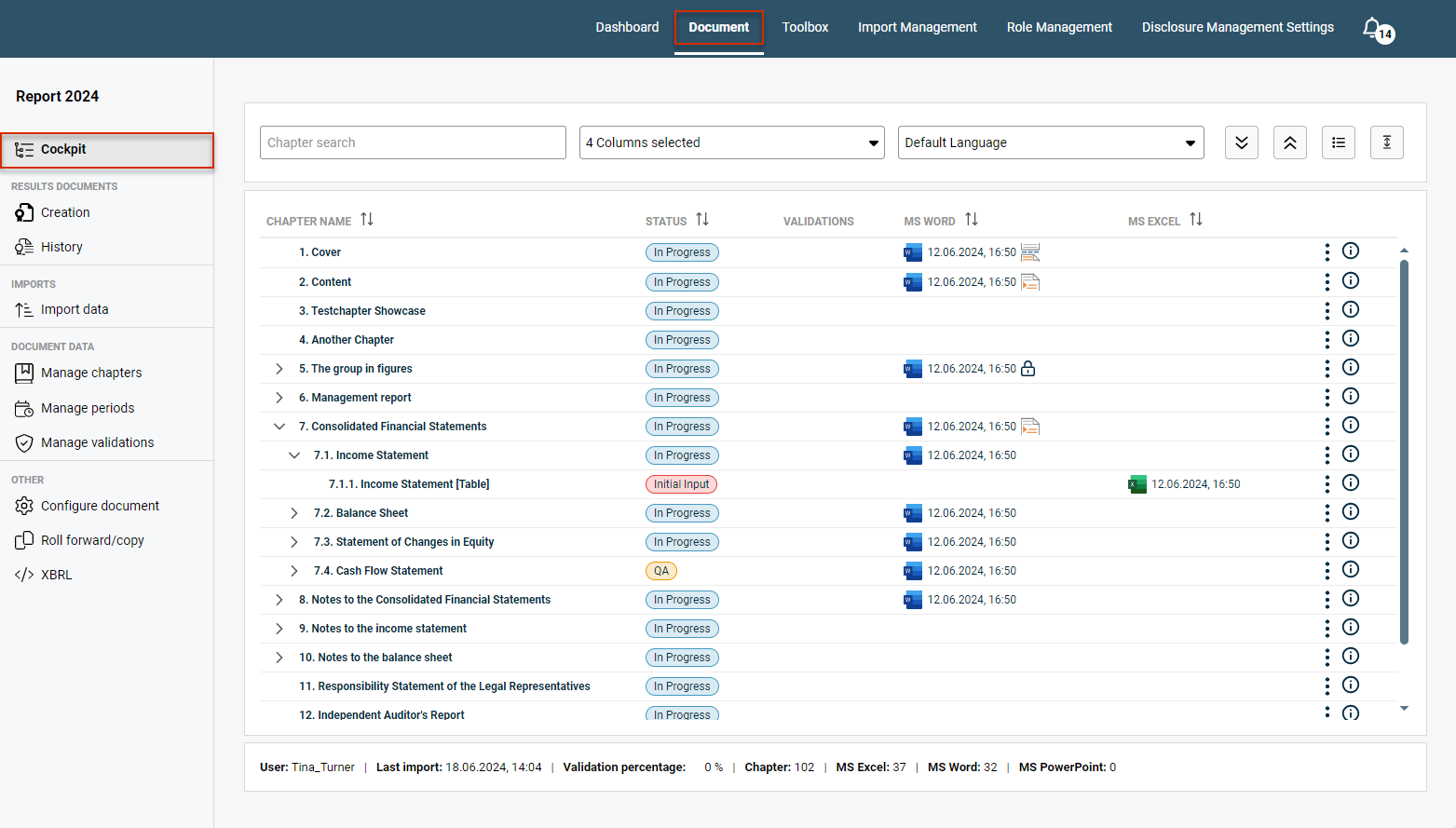
Open a document in Disclosure Management - Click the three dots icon
 at the end of the desired chapter row.
at the end of the desired chapter row. - Choose MS Word | Add Word file or MS Word | Add external Word file from the context menu.
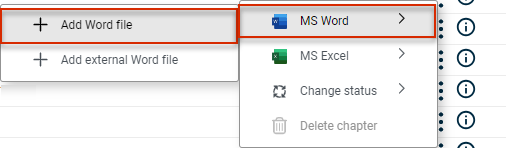
Create a Word file in the Cockpit - MS Word will open with a new file. As soon as you Check In the file, it will be displayed in the MS Word column of the Cockpit.
Opening Word Files
- Click Cockpit in the overview or click Document in the function bar.
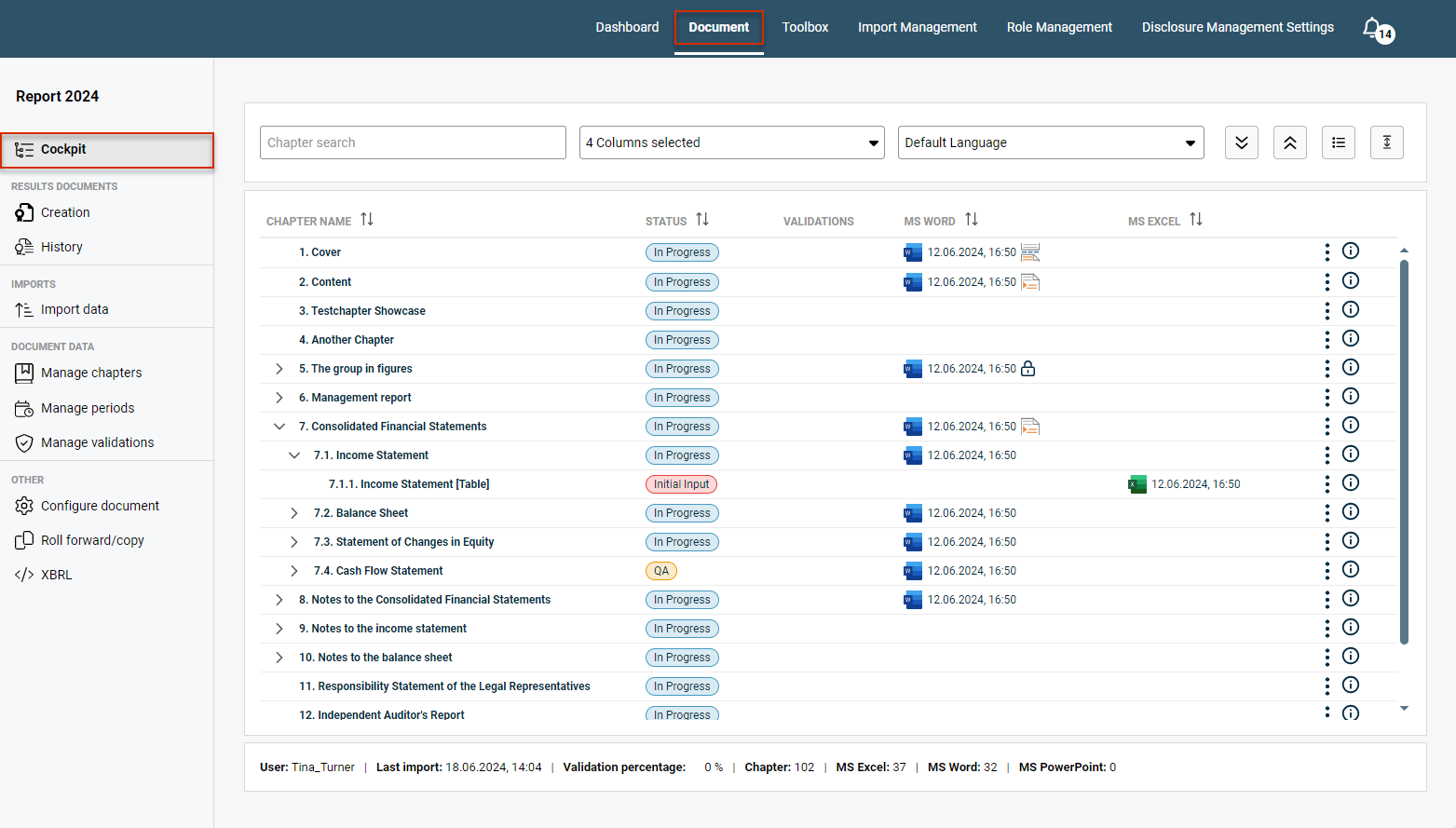
Opening a document in Disclosure Management - You have two options for opening a Word file in the Cockpit:
- Click the desired Word file in the MS Word column.
- Click the three dots icon
 at the end of the desired chapter row and choose MS Word | Open Word file from the context menu.
at the end of the desired chapter row and choose MS Word | Open Word file from the context menu.
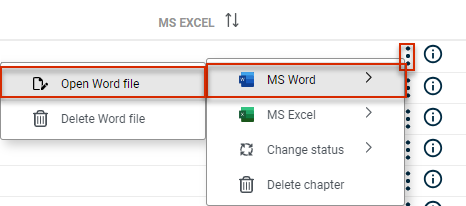
Opening a Word file from the Cockpit
The file will open in MS Word and can be edited using the Word ribbon.
Word files can also be opened from the Detail View of a Chapter.
Editing Word Files
Word files can be edited using the Word ribbon. The Word ribbon provides specific functions tailored to Disclosure Management:
- Among other functions, the Word ribbon contains a function for inserting any desired Excel tables in a Word document.
- In addition to Excel tables, Text Values, Document Variables, XBRL Tags, and more can be inserted in a Word document easily and conveniently using the Word ribbon.
The Ribbons for Disclosure Management chapter provides an overview of all the functions available in the Word ribbon.
A specific Word template can be stored for each document in Lucanet Disclosure Management.
To assign a Word template to a document, you must open the Configure document workspace and add a Word template in the MS Word section (see also Configuring a Document).
This is also where you can use the ![]() icon to save an already assigned Word template locally (e.g. to use it in another document).
icon to save an already assigned Word template locally (e.g. to use it in another document).

