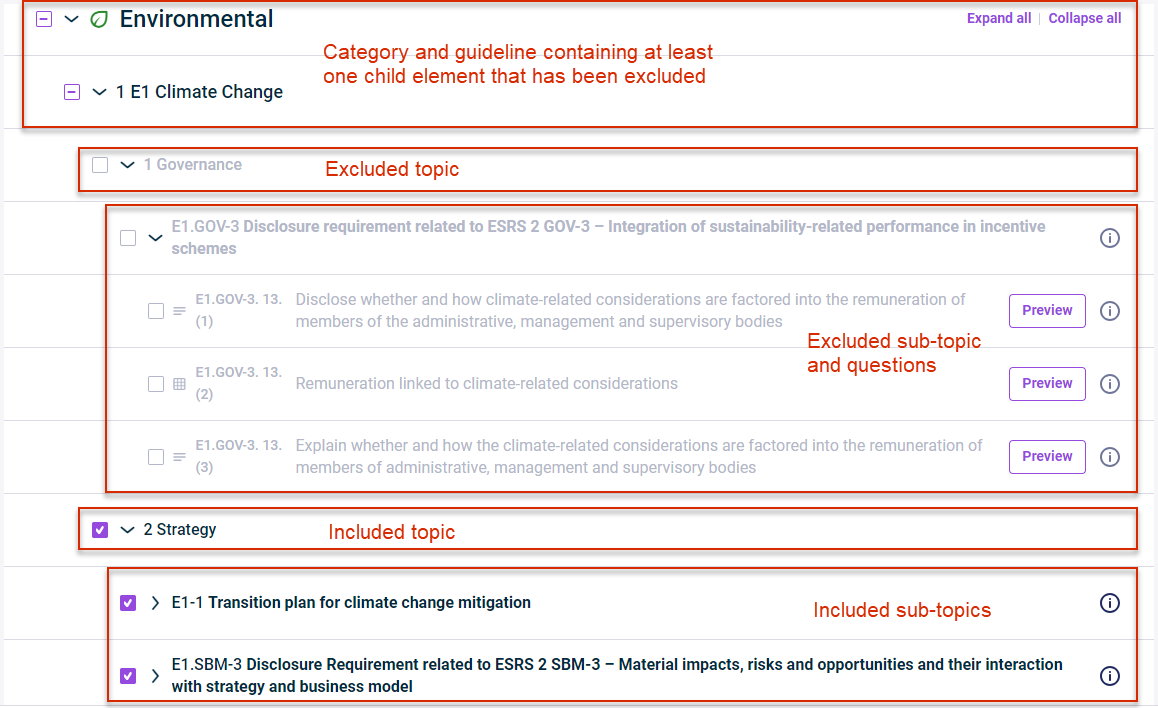Using the Questionnaire Builder
Last updated on 2025-02-04
Overview
After having familiarized yourself with the structure and general functions of the questionnaire builder, you can start configuring the ESRS questionnaire, i.e. you can define the scope of the questions that you want to include in the questionnaire, and define which reporting entity has access to certain parts of the questionnaire.
Proceed as follows:
You can include or exclude questions from the questionnaire by activating or deactivating the respective check box. The following applies:
- When configuring a new questionnaire, all elements are included by default.
- If you include a superordinate element, all of its child elements will also be included.
- If you exclude a child element, the check box of all its superordinate elements will be changed to
 to visualize that there is at least one question under the superordinate element that has been excluded from the questionnaire.
to visualize that there is at least one question under the superordinate element that has been excluded from the questionnaire. - Content that has been excluded is grayed out.
Optional: Start the process of double materiality assessment
As long as you have not completed the configuration of the ESRS questionnaire, you still have the option to perform a double materiality assessment, even if you have deactivated the Double Materiality Assessments option in the master data page.
To do so, return to the master data page and activate the respective option (see Creating an ESG Report). Please keep in mind that this action will undo all configurations that you have made so far to the ESRS questionnaire.
All reporting entities that have been defined in the master data administration as data collectors are automatically assigned to the whole ESRS questionnaire. However, you can assign the reporting entities to certain parts of the ESRS questionnaire to create customized questionnaires and collect data specifically assigned to a reporting entity.
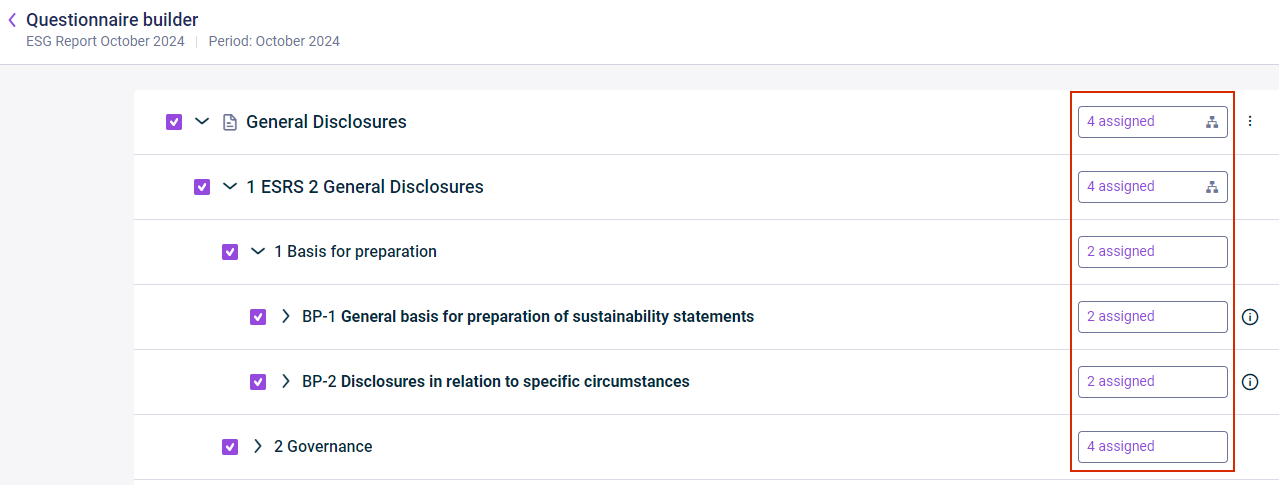
Questionnaire builder with assignment state per element
Assigning or Unassigning Reporting Entities
To assign certain reporting entities to a part of the questionnaire or remove this assignment, click the button of the element for which you want to change the assignments. 
Button with assignment state for 'General Disclosures'
In the subsequently displayed dialog, you can assign or unassign the required reporting entities.
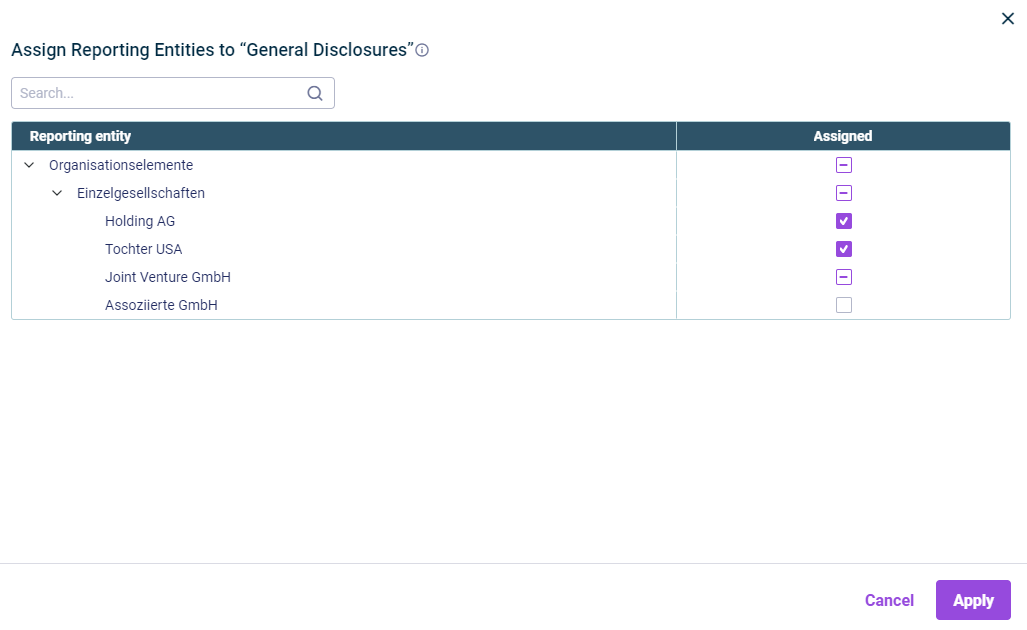
Assigning reporting entities to the 'General Disclosures' category
Icons for Assignment States
The following icons are used to display an assignment state:
Icon
Description
![]()
- In the case of an organization element: All of the reporting entities that are part of this organization element are fully assigned to this element (only relevant for users who use Lucanet.Financial OLAP Server).
- In the case of a reporting entity: The reporting entity is assigned to this element and to all of the subordinate ESRS questionnaire elements.
![]()
- In the case of an organization element: The organization element contains at least one assigned and at least one unassigned reporting entity (only true for users who use Lucanet.Financial OLAP Server).
- In the case of a reporting entity: The reporting entity is assigned to at least one of the subordinate elements but not to all of the subordinate elements.
![]()
- In the case of an organization element: None of the reporting entities of the organization element are assigned (only true for users who use Lucanet.Financial OLAP Server).
- In the case of a reporting entity: The reporting entity is not assigned to this element or to any of its subordinate elements.
Note: To assign reporting entities to the whole ESRS questionnaire or remove this assignment completely, return to the master data administration and manage the reporting entities accordingly.
Example of a Configuration
In the following example, 11 reporting entities have been assigned to the General Disclosures category in total. 9 of the reporting entities are only partially assigned, i.e. in this example, 2 reporting entities cannot access 1. Basis for Preparation.
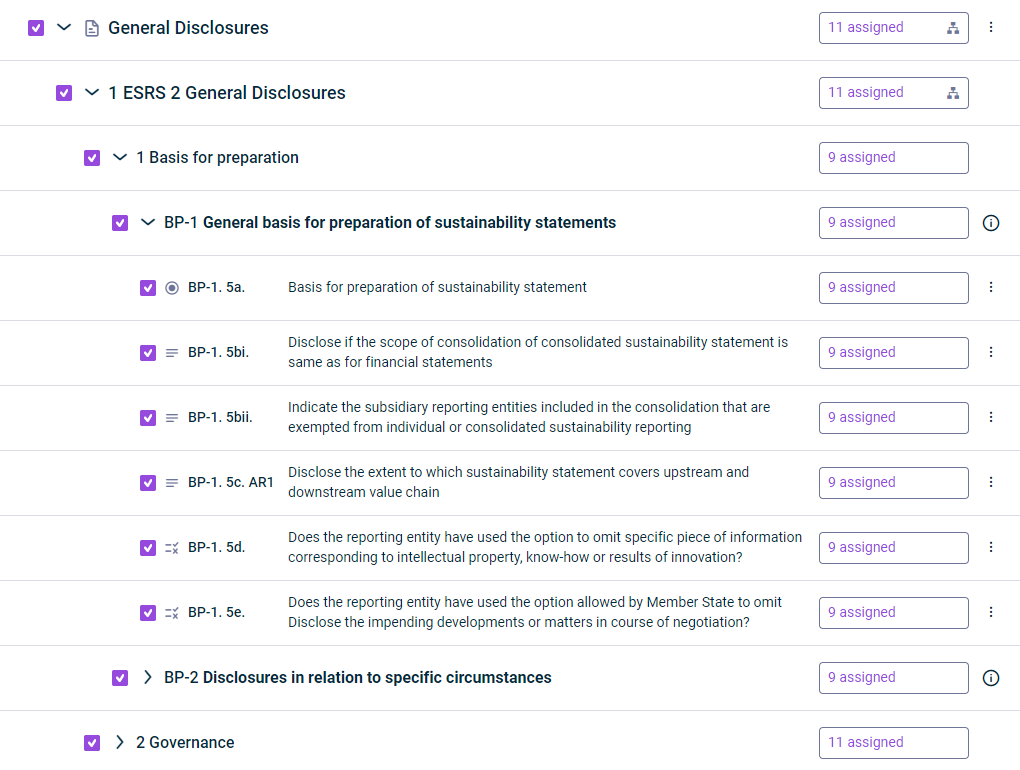
Assignment status for the 'General Disclosures' category and its subordinate elements
The tooltip that appears when hovering over the organigram icon reflects this accordingly: