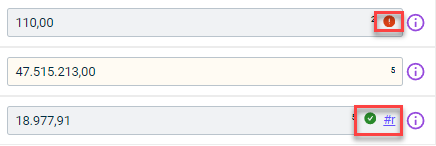What's New in Lucanet Disclosure Management?
Come and explore the exciting new features of our solution Disclosure Management!
The versions of all solutions that you are currently using and those of the CFO Solution Platform are displayed when you select About Lucanet from the ? menu in the CFO Solution Platform.
Release Notes
Copilot in Word Documents
A Copilot with two AI-supported functions is now available in the Word ribbon for Disclosure Management to assist you in creating reports. Both functions can significantly enhance the quality of your texts and considerably reduce the effort required for text creation.
- Optimizing texts in Word documents
With the following functions, you can optimize your texts in no time:- Change the tone of voice e.g. to positive, neutral, or formal and precise
- Shorten or expand the text
- Summarize content into bullet points
- Create concise headlines
- Enrich sections of the document with specific information
- Draft taxonomy-compliant texts
Another new AI-powered function helps to you efficiently and precisely create taxonomy-compliant reports by automatically generating texts for any disclosure label from the ESRS (European Sustainability Reporting Standards) or IFRS (International Financial Reporting Standards) standards.
For the selected disclosure label, you can provide additional company-specific information in a text field. The new function then automatically generates taxonomy-compliant text sections, incorporating the additional company-specific information into the generated text, if provided.
If you do not provide any additional information, template texts will be generated based on the requirements of the respective taxonomy. You then only need to add the company-specific facts to these template texts. During generation, the report language and document layout are automatically implemented.
The Copilot for Disclosure Management is also characterized by the following features:
- Disclosure Management automatically generates the required prompts - you don't have to worry about anything else.
- Discard unwanted results or try again until you are satisfied.
- If you accept the result, it will be seamlessly inserted into your document.
Inserting an ESG Table Easily and Conveniently
Disclosure Management now includes two new time-saving functions for inserting ESG tables into an Excel spreadsheet:
Automatic Column Assignments
When inserting an ESG table into an Excel table in Disclosure Management you now have the option to specify whether the programming columns and value columns should be assigned automatically or not. When using automatic assignment, you can also assign periods to the columns in the table before the insertion.
When you click Insert, the table is inserted in MS Excel. The inserted columns are also configured as follows:
- The first column is added as the name column.
- The columns in the table are used as value columns for the specified period.
- The programming columns are inserted into the table on the right.
Automatic Increase of Row Count
When a dynamic table is selected in the Insert table window, you now have the option of automatically extending the table by a certain number of rows. You can use this option, for example, to have placeholders for additional data in the Excel table so that you do not have to manually expand the table later.
Revision and Optimization of the Design of the Connections
The design of the connection details in Import Management has been revised and optimized.
Saving Office Templates and Layout Robots
You can now save the Office templates and layout robot locally. This allows you to easily upload and use the templates and the layout robot in another report at any time. The download function is available in the settings for a document under Configure document.
Exporting a Chapter Structure of a Document
You can now export the chapter structure of a document from the cockpit to an Excel file at the click of a mouse. You may choose to do this when you want to discuss the structure of the document with someone who does not have access to Lucanet Disclosure Management, for example.
Transferring Tables and Texts from ESG Reports
From now on, tables and texts from the questionnaire of aggregated ESG reports created with the solution Lucanet ESG Reporting can be inserted directly into documents in Lucanet Disclosure Management. As a result, no new report tables have to be created or new report texts compiled. They can simply be transferred with a few clicks instead.
The new feature is configured using the Excel ribbon (for tables) and the Word ribbon (for text values):
Adding Footnotes
From now on, it is possible to add footnotes to the Oareas of Excel files. For this purpose, footnote columns can be defined using either the Excel ribbon or the context menu. The footnotes stored there are then displayed in the Word documents in the Outareas and can be edited in the data view by means of the detail view for a value.
Adding Column Names
A column name can now be assigned to cells in MS Excel to distinguish between different value columns within a period in the data view. The column names can be added in MS Excel using either the Excel ribbon or the context menu of a cell.
Import into Selected Periods of a Data Source
When configuring the execution of an import in the Import data area, periods previously defined in the data source can now be excluded from the import. For this purpose, the No import option must be chosen for the periods in which data is not to be imported only during the parameterization process.
With this option, data can be imported only in selected periods of a data source without having to define a new data source for this purpose.
New Features in the Data View
Improved User Interface
The user interface of the data view has been revised. A uniform design and new icons and identifiers make it easier to use the individual features.
Data View Legend
A legend is now available for the data view. It can be opened with a button on the user interface of the data view. The cell colors, highlighting, marking, and validation icons used in the data view are explained in the legend:
Detail View for Text Values
A detail view is now available in the data view also for cells that contain text values. This allows, for example, the history of a text value to be displayed and past text values restored.
Link to Referenced or Validated Values
If a value referenced from a different Excel document is displayed in the data view, the data view of the Excel document from which the value comes will now be able to be opened and the value edited directly there by clicking the reference icon.
If a value for which a validation has been configured is displayed in the data view, the data view of the Excel document to be used for the validation will now be able to be opened by clicking the validation icon. This allows faulty validations to be checked more quickly and the underlying values corrected if necessary.
The new version provides bug fixes as well as stability and performance improvements.