Show Postings
Last updated on 2024-11-20
Overview
It is possible to display the underlying postings for each value that is displayed for an account in a ledger or in an schedule. The documents belonging to a posting can be opened from within the Show postings dialog.
The following information on a value is displayed in the Show postings dialog:
- The dimension combination chosen for each value
- If the document overview is displayed for values whose generation involved a currency translation, the Show postings dialog is expanded by options and columns for the currency translation.
- All postings, the posting date, and the corresponding documents are displayed for each value.
This article contains the following sections:
Showing Postings as a Video
The video provides you with the most important information on the topic of showing postings.
Postings
The postings underlying an account value in an account hierarchy are displayed in a separate dialog. Double-click the desired value of an account, for example in the general ledger. The dialog is then displayed as follows, for example:
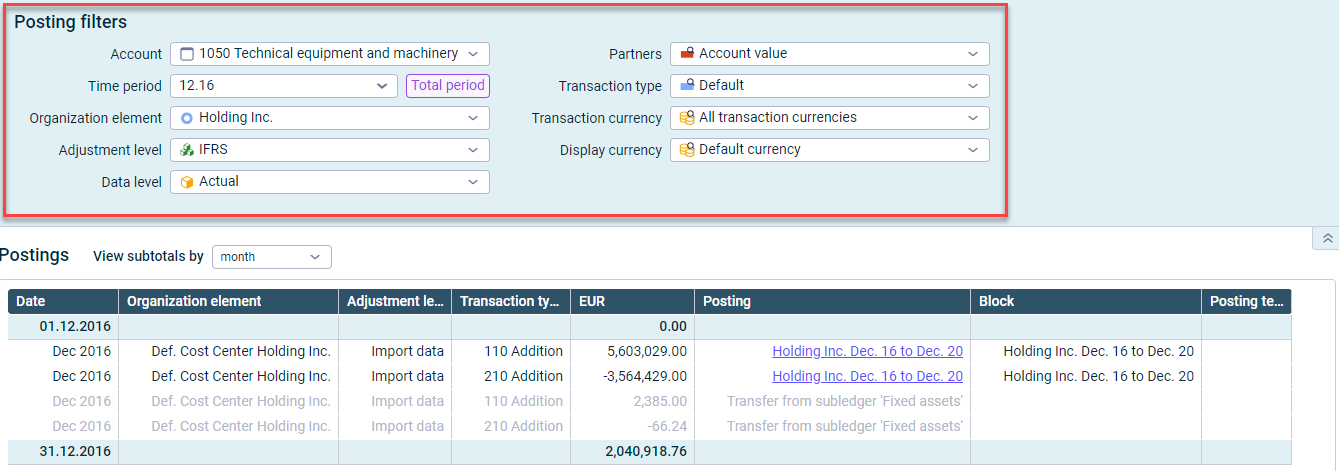 The 'Show postings' dialog is displayed with the 'Posting filters' area highlighted.
The 'Show postings' dialog is displayed with the 'Posting filters' area highlighted.
Posting Filters
In the Posting filters area, you can choose the dimension combination for which the posting is to be displayed. The following options are available:
| Option | Description |
|---|---|
| Account | Account for which postings and posting documents are to be displayed |
| Adjustment level, data level, organization element, partners | Drop-down lists for the respective dimensions for which postings and posting documents are to be displayed |
| Time period | Time period for which postings and posting documents are to be displayed Note: Click Total period to display the overview of documents for the entire period to be displayed in the Data level drop-down list. |
| Transaction currency | Drop-down list with alltransaction currencies and the default transaction currency of the configured organization element Note: The available transaction currencies correspond to the currencies defined in the Currency translation workspace in Lucanet.Financial Client. The values of all business transactions in the chosen transaction currency or currencies are added up and converted into and displayed in the chosen display currency. |
| Display currency | Drop-down list with all display currencies and the default display currency of the configured organization element Note: The chosen display currency determines the currency in which values are to be displayed. The available display currencies correspond to the displayed currencies defined in the Currency translation workspace in Lucanet.Financial Client. To display values in the display currency, the values of all business transactions are converted from their transaction currency into the chosen display currency and added up. |
Postings
The Postings area displays the postings whose sum total is the value displayed in the tree view.
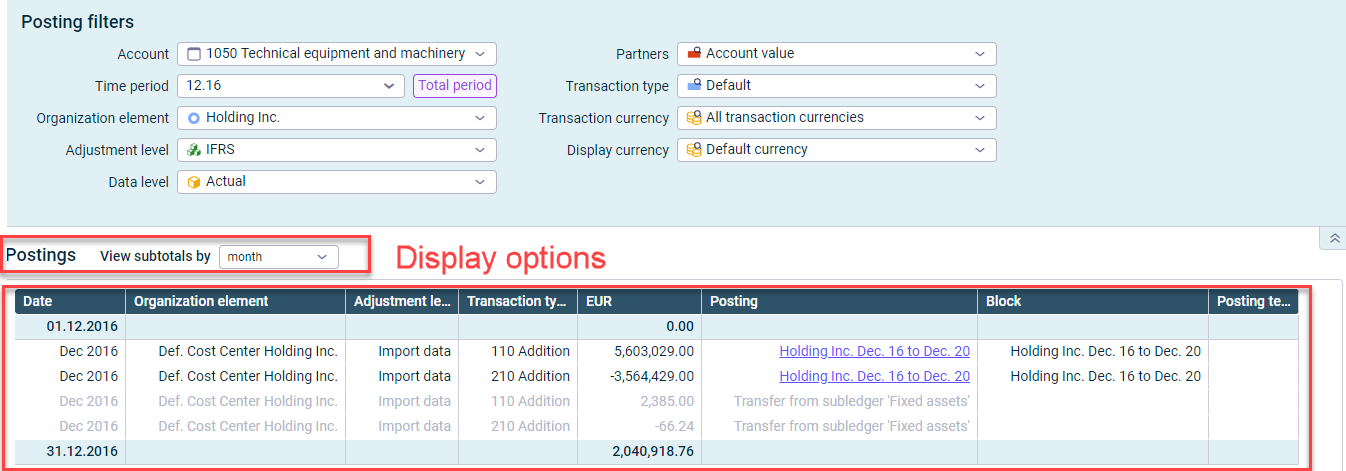 'Postings' area in the 'Show postings' dialog
'Postings' area in the 'Show postings' dialog
The following display options are available in the Postings area:
- View subtotals by: The interval at which subtotals are to be displayed
- Exchange rate display: With posting overviews for values whose generation involved a currency translation: limitation of the number of decimal places for the exchange rate display
The following is displayed in the table:
| Column | Description |
|---|---|
| Date | Date when the document was created |
| Organization element, adjustment level, partners, transaction type | Display of the selected dimensions |
| Transaction figures | Displayed if the transaction currency and display currency vary |
| Exchange rate, transaction currency | If the posting overview is displayed for values whose generation involved a currency translation, the Show postings dialog is expanded by columns for the currency translation. Note: Information on the calculation of the exchange rates will be displayed to you if you use the mouse to move over the |
| Posting | Link to the posting data (see following subheading). Note: The Posting table column also displays postings that currently cannot be displayed in the Lucanet CFO Solution Platform. If necessary, switch to Lucanet.Financial Client. |
| Block | When creating postings in Lucanet.Financial Client, the postings can be divided into several blocks for a better overview. These blocks can then be accessed in the Block column. |
| Posting text | For each value and each difference in a ledger, comments can be stored in Lucanet.Financial Client, which are displayed in the Posting text column. |
Displaying Posting Data
You can display the posting data of each posting and each data import for each value. To do so, navigate to the row of the desired posting in the Posting column in the dialog used to display the postings and click the link. The window used to display the posting data is displayed, for example, as follows:
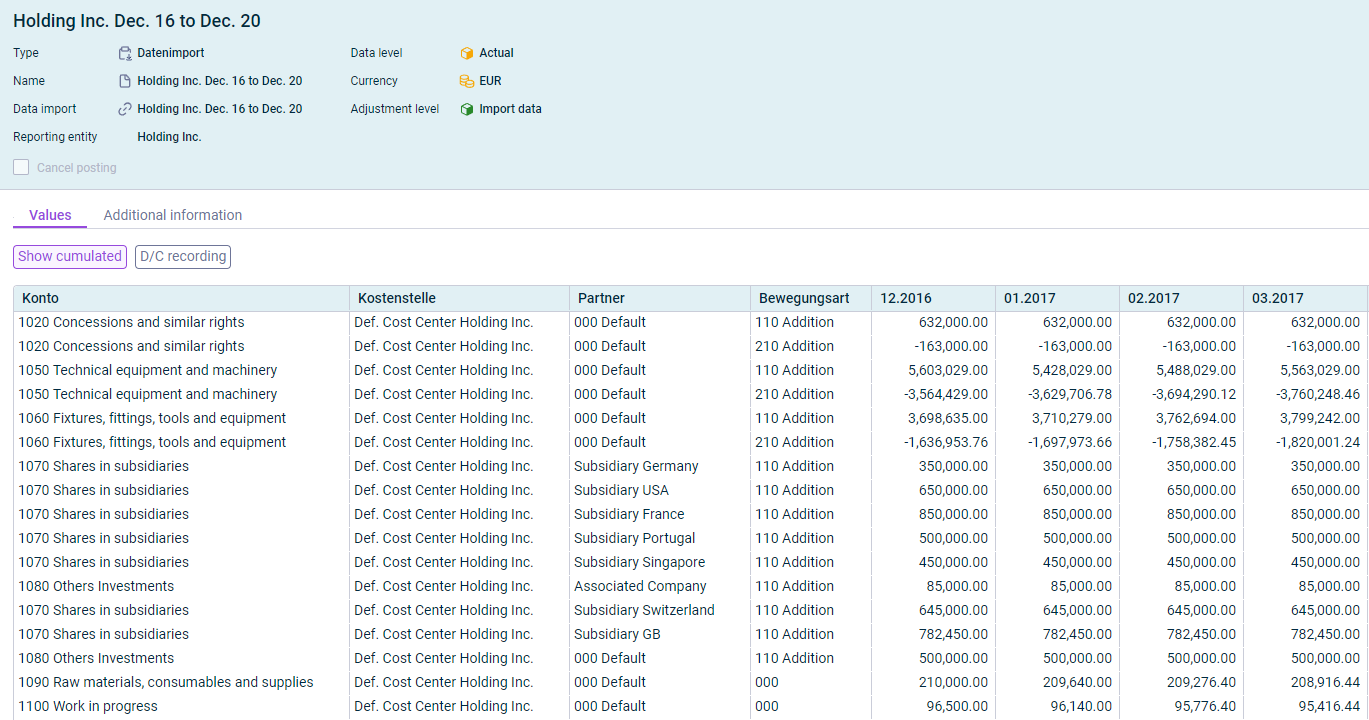 Dialog 'Posting filters' with the display of posting data
Dialog 'Posting filters' with the display of posting data
The following display options are available to you:
| Display option | Description |
|---|---|
| Show cumulated | Display of the total result across all posting periods |
| D/C recording | Switches the display from plus and minus recording to the entry of accounting values in debit and credit |
| Historical exchange rate translation | Used to display historical exchange rates for accounts or posting values for which a translation with historical exchange rates has been defined. The respective accounts or posting values are then displayed as a link and contain details on the translation. |
Displaying the Historical Exchange Rate Translation
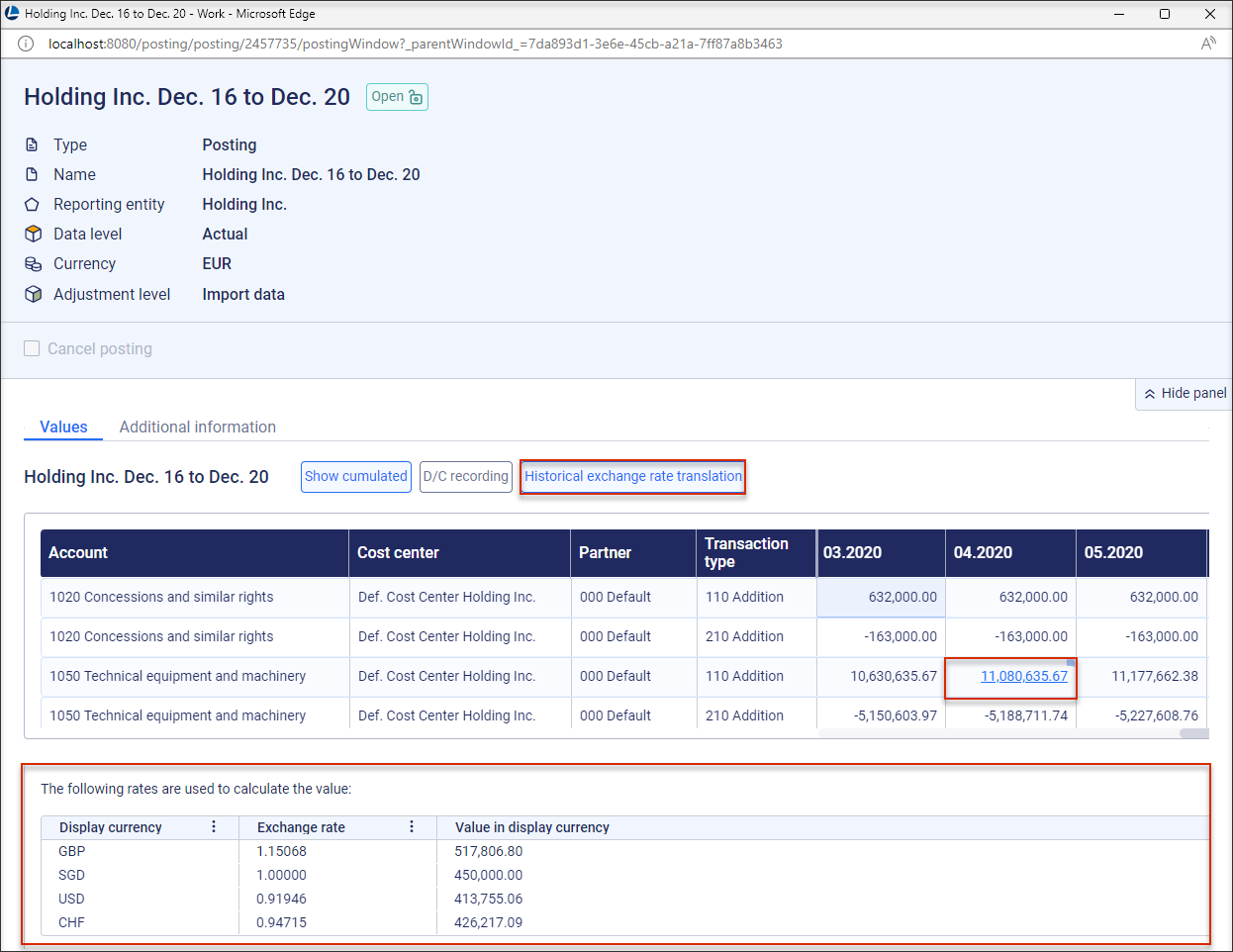 Posting data with activated historical exchange rate translation
Posting data with activated historical exchange rate translation