Creating and Configuring Items
Last updated on 2024-11-06
This article contains the following sections:
Creating an Item
Items can be created in ledgers and schedules from the context menu of items and the context menu of the root folder in ledgers and schedules.
To create an item in the Reporting and analyzing workspace:
- Open the ledger (general ledger, subledger, or statistical ledger) and navigate to the item or root folder under which you want to create the item.
- Right-click the item or root folder and choose Create | Item from the context menu.
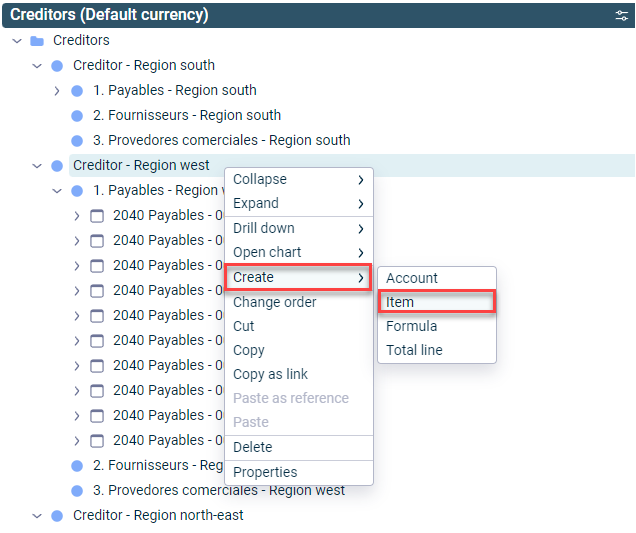
Creating an item from an existing item
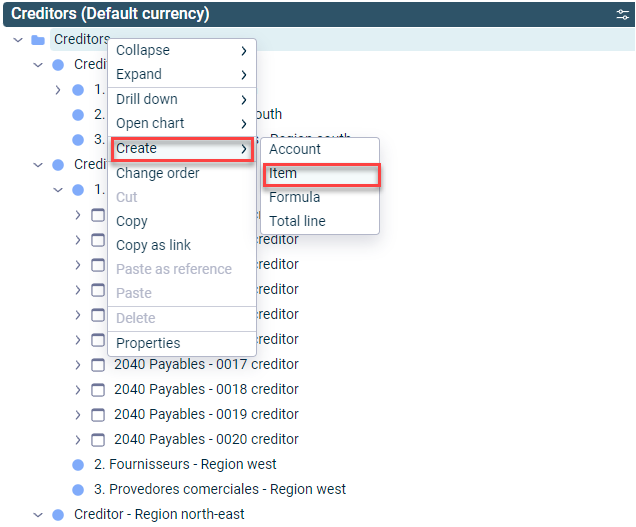
Creating an item from the root folder of a ledger
Configuring Items
You have the following options for configuring items:
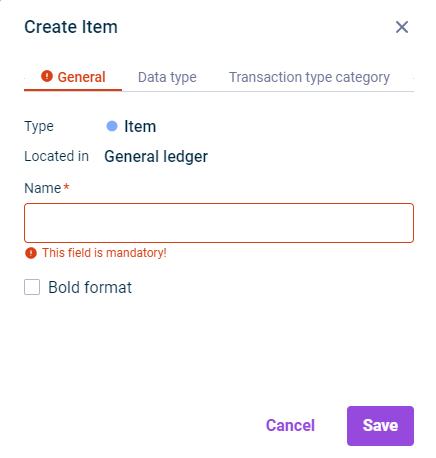 'General' tab in the dialog 'Create item'
'General' tab in the dialog 'Create item'
Description
Type
Element type
Located in
Displays the ledgers and/or schedules that contain the item.
OID
Object identifier for the element that is automatically generated when creating the element
Name
Name of the item
Bold format
Formats the title of the item in bold
 Reiter 'Datentyp' im Dialog 'Position erstellen"
Reiter 'Datentyp' im Dialog 'Position erstellen"
Description
Data type
Regardless of the ledger in that it is created, one of the following data types is available for each item in Lucanet:
- Currency amount (all ledgers)
The value is displayed as currency amount. - Decimal number (statistical ledgers only)
The value is displayed as a decimal number. If necessary, change the number of decimal places in the displayed input field. - Percentage (statistical ledgers only)
The value is displayed as a percentage. If necessary, change the number of decimal places in the displayed input field.
Data types can be edited only for items created directly under the root element of a ledger. All other items inherit the data type of the superordinate item.
Debit/Credit
You can use the two options to switch between debit and credit.
- Debit (+ Debit, - Credit)
Positive values are considered as debit values, negative values as credit values - Credit (+ Credit, - Debit)
Positive values are considered as credit values, negative values as debit values
Period type
The following period types are available, depending on the ledger where it is created:
- Transaction figure (only subledgers and statistical ledgers)
Positive values are considered as debit values, negative values as credit values - Balance with carry forward from previous period (all ledgers)
Positive values are considered as credit values, negative values as debit values - Balance
The value is a balance, which should not be transferred to the next period.
 'Transaction type category' tab in the 'Create Item' dialog
'Transaction type category' tab in the 'Create Item' dialog
Description
A transaction type category can be defined for each item. The transaction type category determines the transaction types to that the item can be posted. The following categories are available:
- Uncategorized
The account does not have any category. - Fixed assets
All transaction types defined for the Fixed assets transaction type category are available for the item. The fixed asset schedule is created from items and accounts with this category. - Provisions
All transaction types defined for the Provisions transaction type category are available for the item. The provision schedule is created from items and accounts with this category. - Loans
All transaction types defined for the Loans transaction type category are available for the item. The loan schedule is created from items and accounts with this category. - Equity
All transaction types defined for the Equity transaction type category are available for the account. The statement of changes in equity is created from items and accounts with this category.
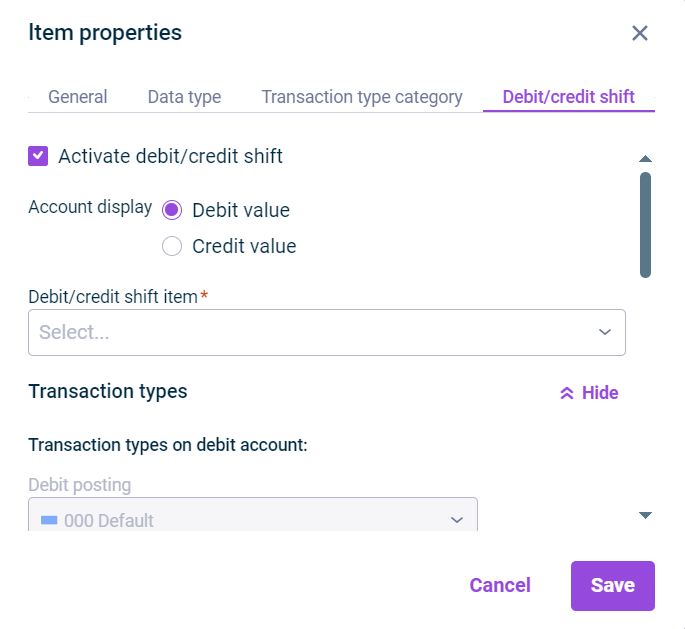 'Debit/credit shift' tab in the 'Item properties’ dialog.
'Debit/credit shift' tab in the 'Item properties’ dialog.
The Debit/credit shift tab is only displayed for already created items.
Description
Debit/credit shifts are configured so that negative values for each debit/credit shift are posted as positive values on a contra account. The following options are available:
Activate debit/credit shift
When the check box is activated, further configuration options are displayed.
Account display
Define whether the debit or credit value is to be disclosed on the debit/credit shift item.
Debit/credit shift item
Contra item in the general ledger
Transaction types
Click Show to define the transaction types on the debit account and the transaction types on the credit account:
- Transaction types on debit account: Define for which transaction types the debit/credit shift to the initial item is to be performed.
- Transaction types on credit account: Define for which transaction types the debit/credit shift to the debit/credit shift account is to be performed.
Debit/credit shift per partner
Activate the check box if you want the system to perform the debit/credit shift at partner level.
Consolidation of debit/credit shifts
Consolidation groups that you want to include in the debit/credit shift
The debit/credit shift can only be activated if the item is in the general ledger and there are no references below the item.
After saving the configuration, the balance is disclosed under the contra item if a negative value is created under the original item. Because it is not possible to post to items, debit/credit shift accounts are created automatically under the initial item and the configured contra item. E.g.:
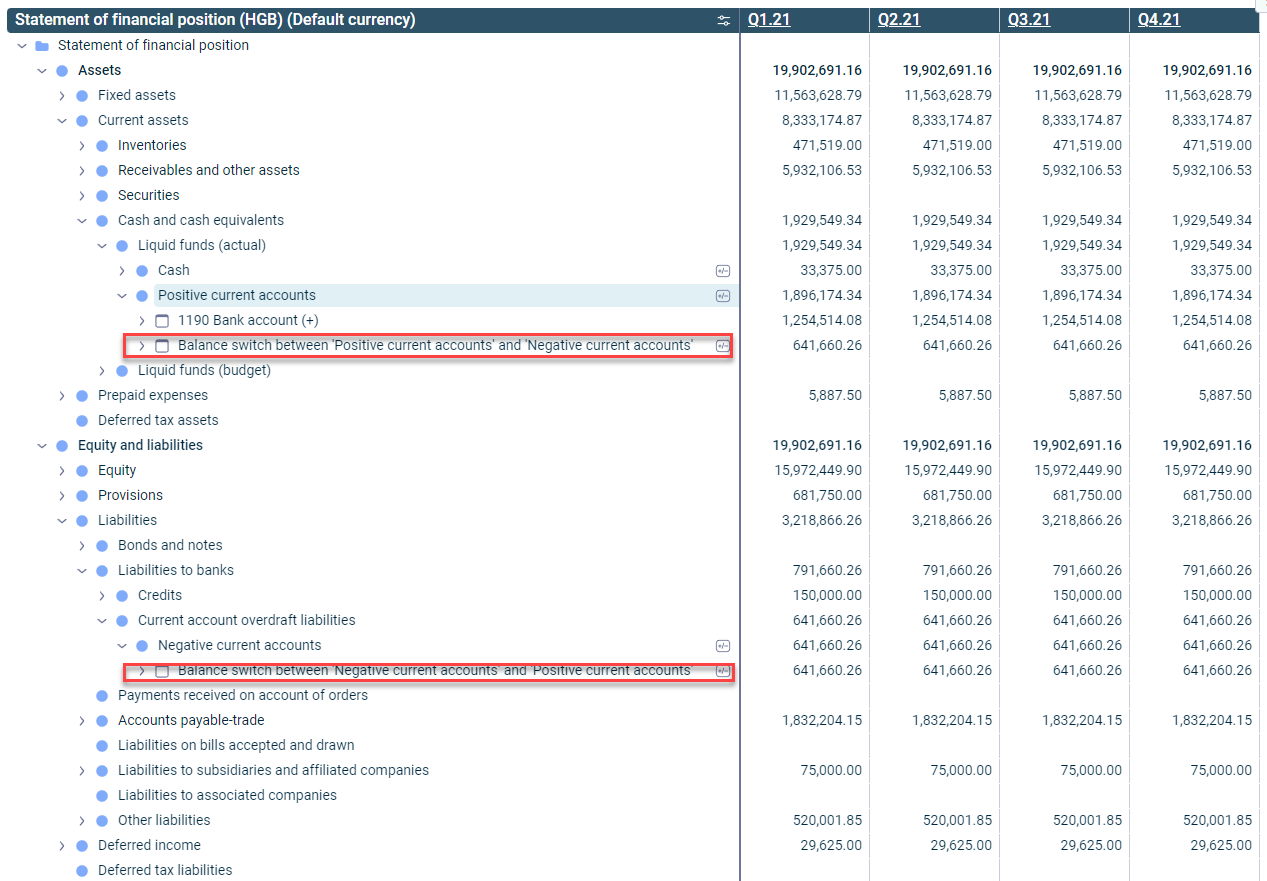 Example of an activated debit/credit shift on item level
Example of an activated debit/credit shift on item level
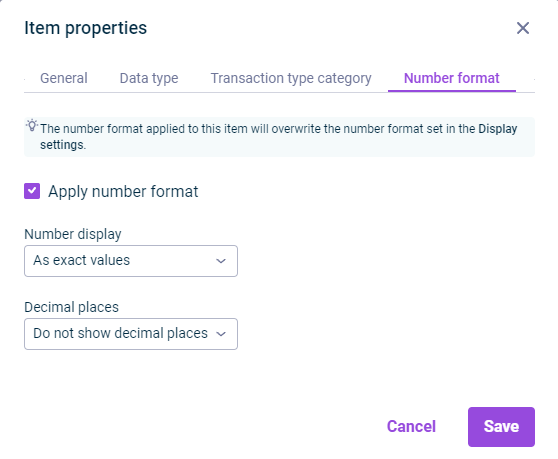 'Number format' tab in the 'Item properties' dialog
'Number format' tab in the 'Item properties' dialog
The Number format tab is only displayed for items in statistical ledgers.
Description
On the Number format tab, the way numbers are displayed can be configured differently from the display settings. The following options are available:
Apply number format
Applies the number format that is different from the display settings
Number display
Formatting of the displayed values
Decimal places
Number of displayed decimal places
Configurations on the Number format tab overwrite the number format defined in the display settings.
As soon as a different number format has been configured, the icon ![]() is displayed in the item line.
is displayed in the item line.