Installing and Updating the Dispatcher and Ribbons
Last modified on 2024-05-27
Overview
The Dispatcher is a program that must be installed on each computer on which you wish to use the Lucanet Disclosure Management solution. Lucanet Disclosure Management does not work without the Dispatcher.
Ribbons are menu ribbons or multifunctional bars for applications that combine menu control, toolbars, and dialogs. You will need to install these ribbons if you want to use Lucanet Disclosure Management in your locally installed copies of the Office programs MS Word and MS Excel.
The Word ribbon is also available for MS Office Online and Microsoft 365. You do not need to install the ribbon for Word Online separately; it will be available to you automatically once you start using Word Online.
Both the Dispatcher and the Ribbons are updated regularly. Whenever an update is available, you will be informed automatically once you open an MS Office document in Lucanet Disclosure Management.
This article contains the following sections:
Installing the Dispatcher
To install the Dispatcher on your computer, Microsoft dotNet 8.0.0 is required.
- Click Toolbox in the function bar of Disclosure Management and click Dispatcher in the overview. The detail view is displayed as follows, for example:
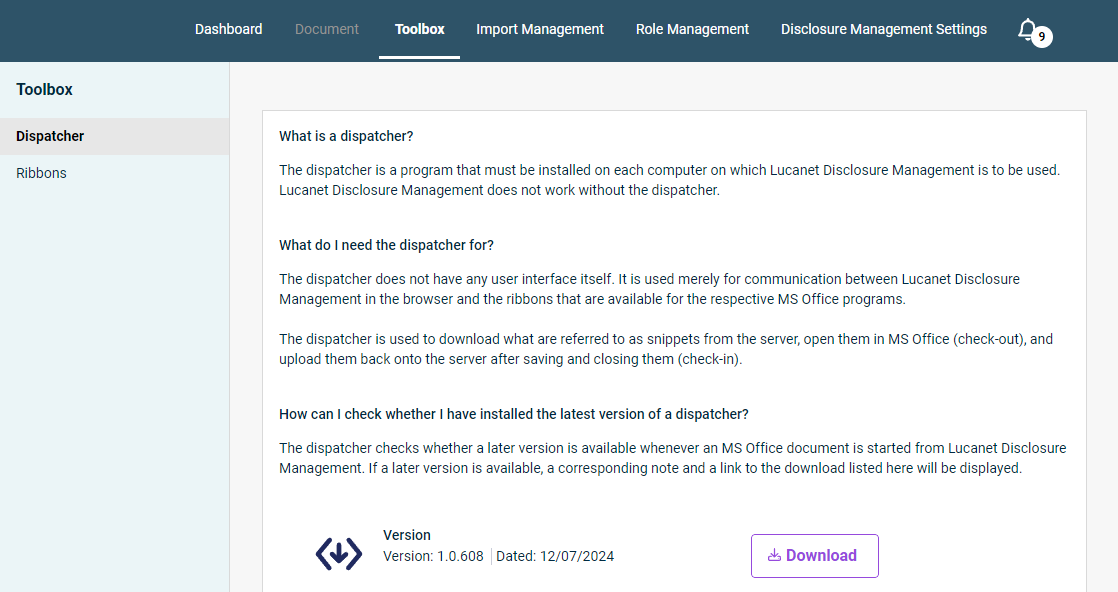
Detail view of the Dispatcher area - Click Download to download the zip file for the Dispatcher and then navigate to your download folder.
- Unpack the zip file and then execute the setup file.
 Setup file in Windows Explorer
Setup file in Windows Explorer
The Dispatcher is installed automatically and can then be found on your computer under Disclosure Management Office File Dispatcher:
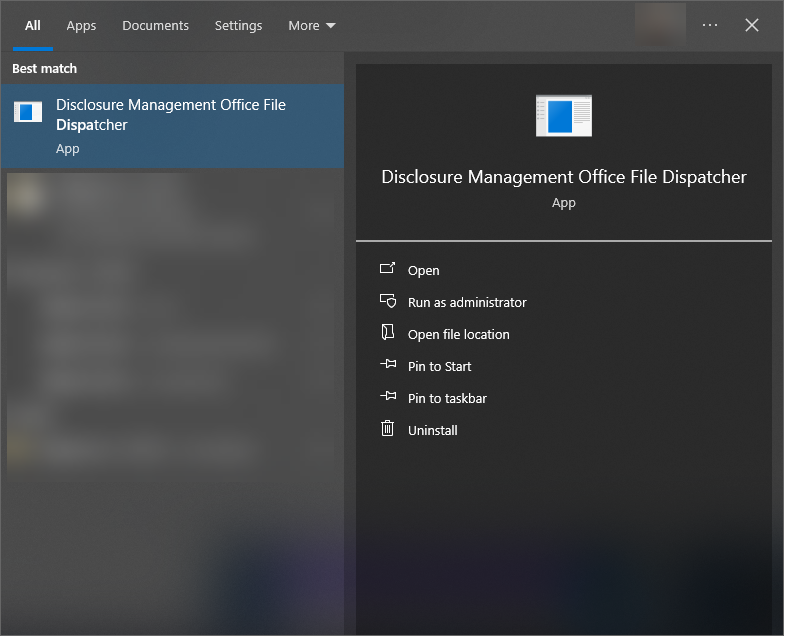 Dispatcher in Windows start menu
Dispatcher in Windows start menu
The Dispatcher will launch automatically whenever you create a file in Disclosure Management or open an existing file.
Installing the Ribbons
- In Lucanet Disclosure Management, navigate to the Toolbox tab and click Ribbons in the tree view. The detail view is displayed as follows, for example:
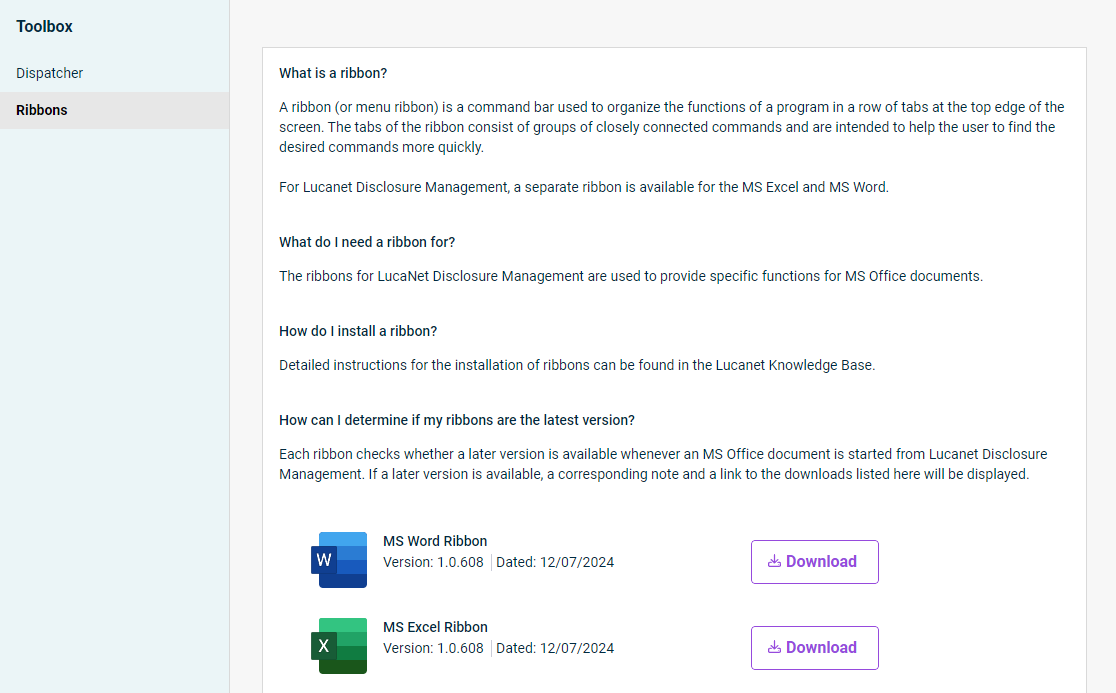 Detail view of the ribbon area
Detail view of the ribbon area - Click Download to download the zip file for the MS Word ribbon or the MS Excel ribbon and then navigate to your download folder.
- Unpack the zip file, then double-click the installer packages WordInstaller and ExcelInstaller to install the corresponding ribbons.
 WordInstaller in Windows Explorer
WordInstaller in Windows Explorer
The ribbon is installed automatically and is displayed in MS Word or MS Excel as follows as soon as you open a Word document or Excel document from Lucanet Disclosure Management:
- In MS Word:
 Ribbon in MS Word
Ribbon in MS Word - In MS Excel:
 Ribbon in MS Excel
Ribbon in MS Excel
Note: Depending on your security settings, you may have to confirm the installation again as soon as you open MS Word or MS Excel for the first time after installing the ribbons. In the displayed message, click Install.
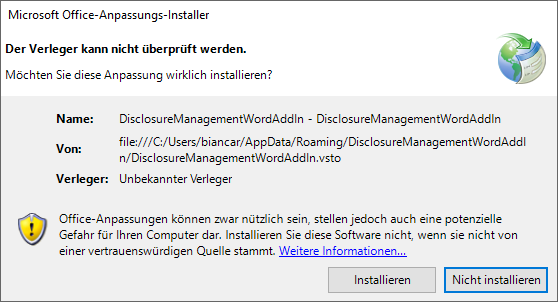 Confirmation message in Microsoft Office
Confirmation message in Microsoft Office
Updating the Dispatcher and Ribbons
Opening an MS Office document from Disclosure Management automatically performs a software check for the latest version of the Dispatcher and Ribbons. If a later version is available, the system displays a corresponding note and a link to the page where the latest version can be downloaded.