The User Interface of the Lucanet CFO Solution Platform
Last updated on 2024-11-06
Overview
The Lucanet CFO Solution Platform is the user interface for end users and Lucanet administrators in the web view. This page contains information about the structure of the user interface and the most important elements.
Structure of the User Interface
After you log in, you will see the Lucanet CFO Solution Platform landing page. This is divided into the Main menu and Top bar areas and the Start window. The quick access bar is displayed only after the initial quick access has been created.
The user interface may also contain other elements, depending on which solution or solution workspace is on the screen. For example, in Reporting and Analyzing in Consolidation & Financial Planning, the general ledger is shown like this:
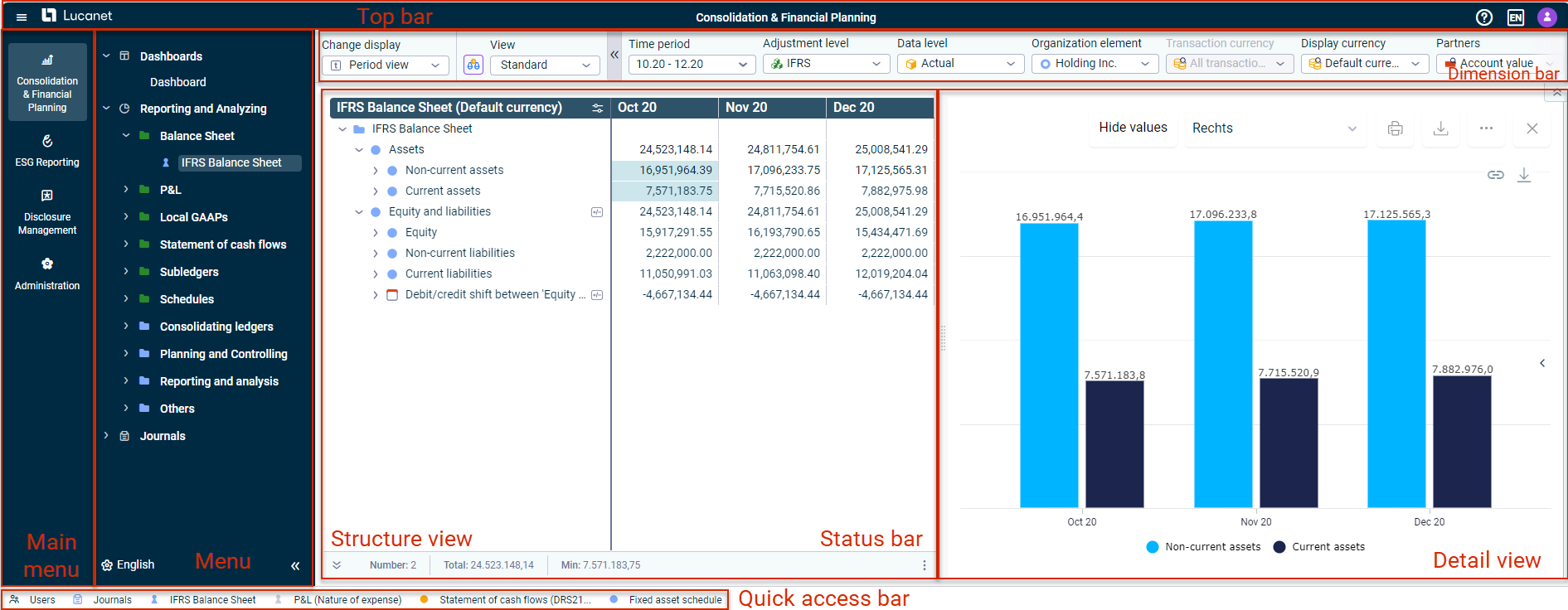 User interface of the general ledger under Reporting and Analyzing
User interface of the general ledger under Reporting and Analyzing
The following elements may be available in the user interface, depending on which solution or solution workspace is on the screen:
Elements
Description
Main menu
Contains the overview of all the solutions and functions available to you within the scope of your license
Menu
Contains the functional areas and their associated workspaces for each solution or function
Top bar
Contains icons and the associated content for settings and information
Icon
Content
![]()
- Lucanet Knowledge Base
- Support website
- Customer portal
- Product versions in About Lucanet
![]()
- Language settings for the user interface
![]()
- Number and date format
- Changing your Password
- Lucanet profile
- Logout option
Dimension bar
Used to configure the dimensions for displaying values, widgets, or journals in Consolidation & Financial Planning. The settings made and the chosen dimensions determine the display in the tree view. The dimension bar contains different dimensions, depending on the workspace, see:
- Dashboards workspace: Configuring the Dashboard
- Reporting and analyzing workspace: Configuring the Dimension Bar
- Journals workspace: Using Journals
Tree view
Shows all elements of the respective workspace , e. g. the items and accounts of the balance sheet according to the IFRS.
The functions available in the tree view are described under General Functions.
Status bar
Shows the total of the values in marked cells, the number of marked cells, and additional values
Detail view
Displays the properties of an element or the values of items or accounts from ledgers in a chart. What is displayed in the detail view depends on which workspace has been chosen.
The detail view is only available for the functional areas Reporting and Analyzing and Journals.
For more information on showing and hiding the different components, see General Functions.