Versioning and Recovery of Files
Last updated on 2024-10-28
Overview
In Disclosure Management, Excel and Word files are saved using the Check In function. When a file is checked in, a new version of the file is created automatically. All versions of a file can be recovered at any time.
This article contains the following sections:
Checking In a File
To check in a file:
- Click Check In in the Word or Excel ribbon:

'Check In' button in the Word ribbon - The Check In dialog will be displayed:
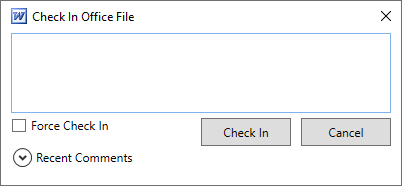
Dialog for checking in an Office file - You have the following options for entering a comment:
- Enter a comment in the input field.
- If helpful, click Recent Comments to reuse one of the 20 most recently used comments.
- By default, an Excel or Word file that contains errors cannot be checked in. If you want to check in a defective file despite this, activate the Force Check In check box.
- Click Check In.
Disclosure Management will then create a new version of the file. In the Cockpit, the time of the change will be displayed in the Word column.
Recovering a Version
You can open a previous version of the current file at any time.
To recover a version:
- Click Recover Version in the ribbon.
 'Recover Version' button in the Word ribbon
'Recover Version' button in the Word ribbon - The Version History window will be displayed:
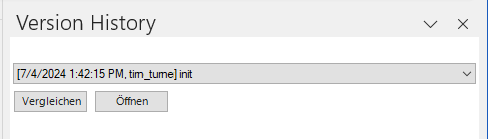
'Version History' Word window - Select the desired version in the drop-down list.
- If necessary, click Compare to compare the selected version of the document with the current version.
- Click Open.
- Check in the file again to update the values changed since saving the restored version (for example by re-importing the data) if necessary.
Versions can also be opened from the History in the Detail View of a Chapter.