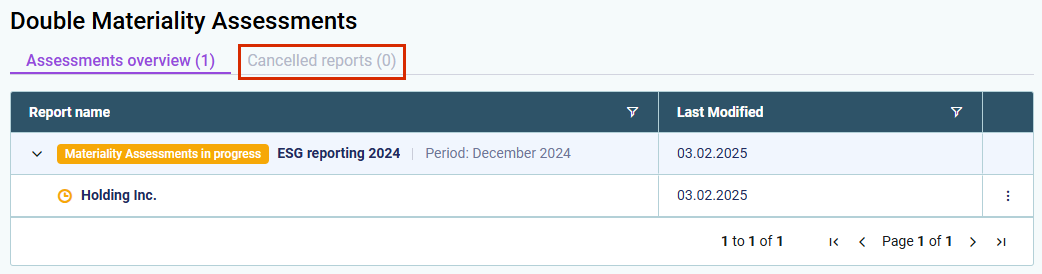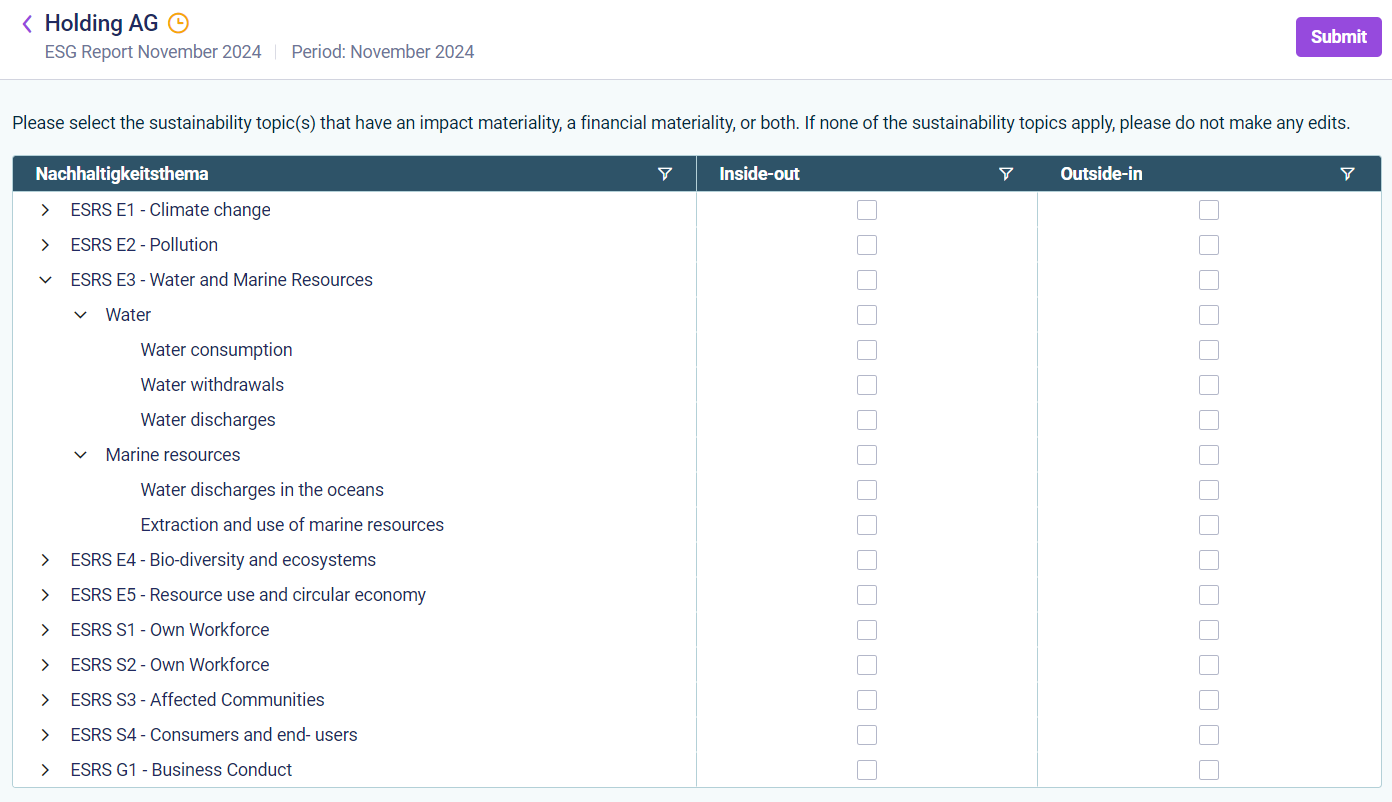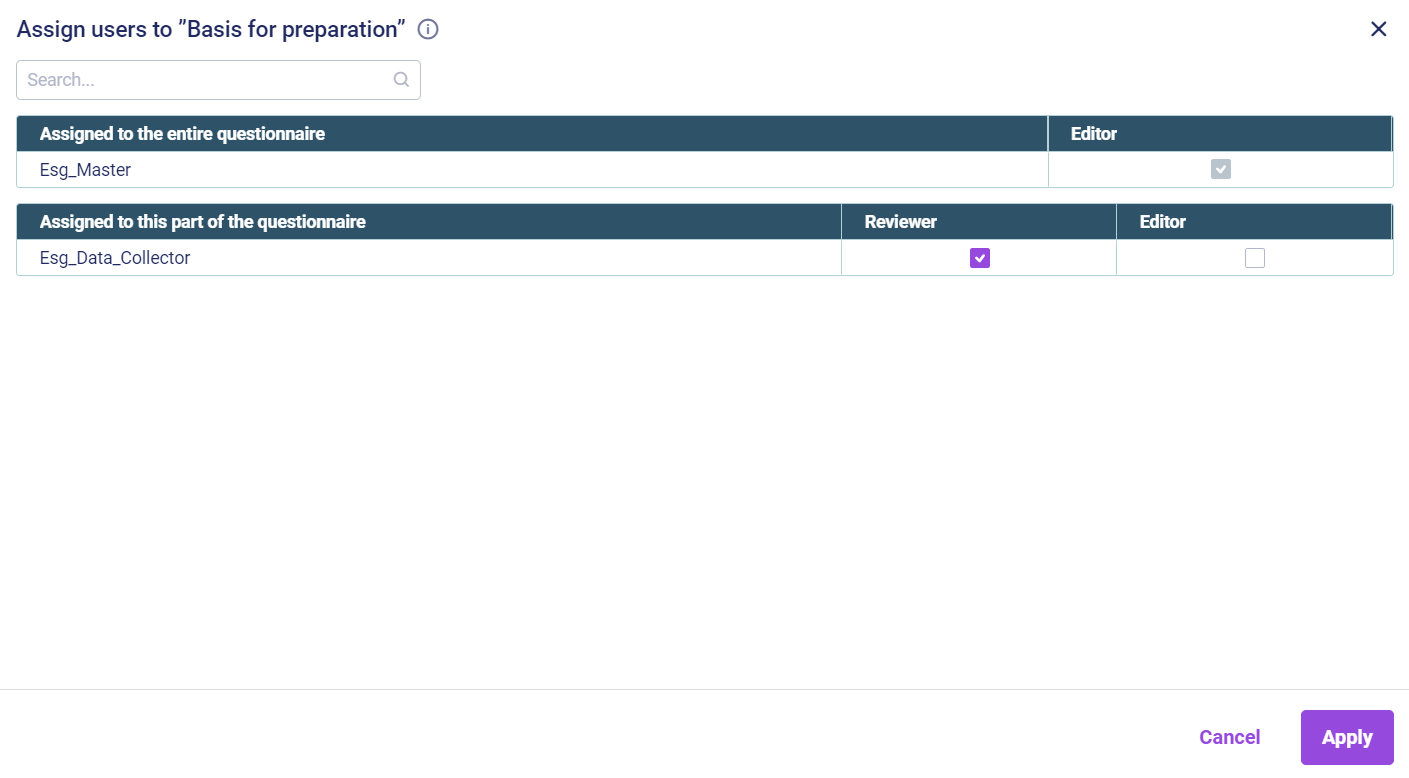What's New in Lucanet ESG Reporting?
Come and explore the exciting new features of our solution ESG Reporting! We update our CFO Solution Platform on a regular basis to offer you the latest features and improvements.
The versions of all solutions that you are currently using and those of the CFO Solution Platform are displayed when you select About Lucanet from the ? menu in the CFO Solution Platform.
Release Notes
Attached Files Can Be Deleted
In the ESRS questionnaire, you can attach files to certain questions to provide further information or evidence for your data input. As of now, it is also possible to delete attached files, if necessary.
For more information, see Editing Data.
Activating the Double Materiality Assessment When Building the Questionnaire
In case you have deactivated the Double Materiality Assessments option in the master data page and have moved to the questionnaire builder, you can still return to the master data page and activate this option if the double materiality assessment becomes necessary. By doing so, the status of your ESG report will automatically set to Double Materiality Assessments and all the changes that you have made to the ESRS questionnaire will be discarded.
For more information, see Using the Questionnaire Builder.
Canceled ESG Reports with Double Materiality Assessment in Progress
As of now, you can access the list of canceled ESG reports that had a double materiality assessment (in progress or finalized). To access the list, navigate to the Double Materiality Assessment workspace and click the Canceled reports tab:
Introduction of Double Materiality Assessment
Lucanet ESG Reporting now includes the option to include the double materiality assessment as an essential first step in determining the scope of the ESRS questionnaire. If the Double Materiality Assessments option is activated, all reporting entities defined in the master data administration have access to the list of sustainability topics that are relevant to determine the double materiality assessment. The reporting entities are then required to determine whether the sustainability topics have an impact materiality, a financial materiality, or both. This evaluation will automatically be applied to the configuration of the ESRS questionnaire, thereby helping to create a more focused and customized ESRS questionnaire.
For more information, see Performing Double Materiality Assessment.
Review Process for Data Collection
To ensure that accurate answers are provided, ESG Masters can now assign different users to act as reviewers of the answers provided by the editors. Reviewers usually are subject matter experts and confirm the accuracy of the data provided by the editors, or challenge the accuracy of the provided data. Reviewers can be assigned to any level of the ESRS questionnaire during data collection. An ESG report can only be submitted when all answers to which a reviewer has been assigned are marked as Reviewed.
For more information, see Reviewing Data.
Import of ESG Report Data into Lucanet.Financial OLAP Server
Data from an ESG report can now be imported into Lucanet.Financial OLAP Server using the ETL script Lucanet ESG #3679-ESG-STR.CSV.FOS. The ESG report can be in any status. After the data import, the data can be viewed in Lucanet.Financial Client in a statistical ledger in a hierarchy structure. The ESG data can then be used for consolidation and planning purposes and integrated in Lucanet Disclosure Management. If you would like to use this ETL script, contact your Lucanet contact person or contact Lucanet at Contact.
To access the documentation, please start Lucanet.Financial Client and open the online help by clicking the ? menu. The documentation can be found under Lucanet apps | Apps for data transfer (ETL) | _L | Lucanet ESG #3679-ESG-STR.CSV.FOS.
Assigning Reporting Entities to Specific ESRS Questionnaire Sections
When configuring the ESRS questionnaire, an ESG Master can now assign specific reporting entities to particular sections within the questionnaire hierarchy for editing, such as a category or a question, or unassign these reporting entities accordingly. This feature allows the ESG Master to have more granular control and also allows for a more flexible data collection process, e.g.
- To ensure that data that only needs to be collected for one reporting entity or on group level can only be assigned to these specific reporting entities.
- To enable data collection on location level.
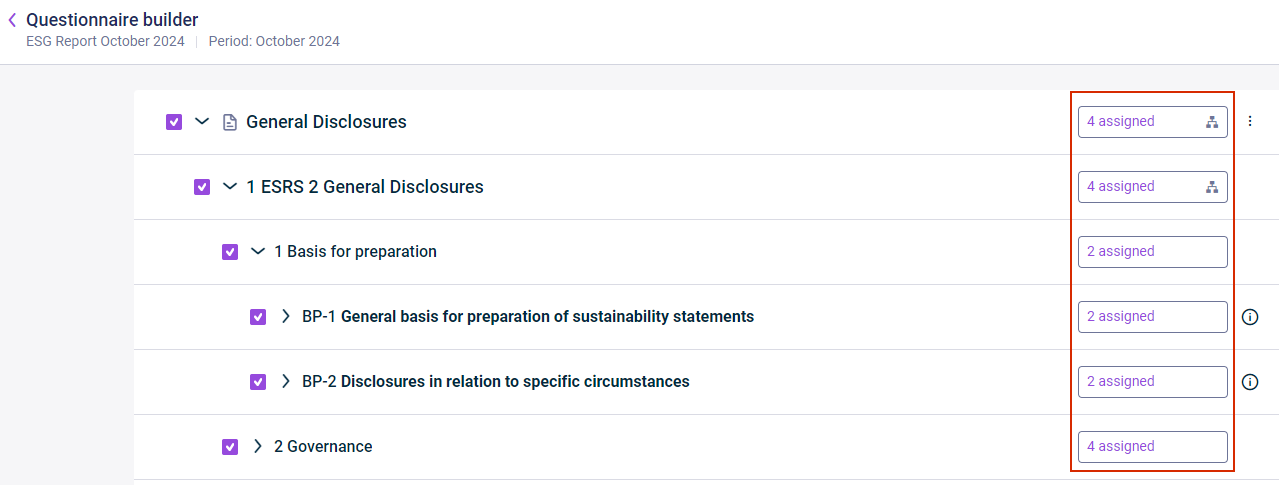 Questionnaire builder with assignment state per element
Questionnaire builder with assignment state per element
For more information, see Configuring the ESRS Questionnaire.
Assigning Users to Specific ESRS Questionnaire Sections
In addition to the possibility to assign reporting entities to particular sections when configuring the questionnaire, an ESG Master can also assign individual users with the user role ESG Data Collector to certain parts of the ESRS questionnaire in the data collection step. This possibility to assign ESG Data Collectors to e.g. categories or guidelines allows for a more focused data collection process and a better alignment with individual enterprise structures. For example, the main responsible person for a reporting entity, i.e. the user assigned to a reporting entity in the master data, can delegate specific questions of the ESRS questionnaire to subject matter experts within their enterprise.
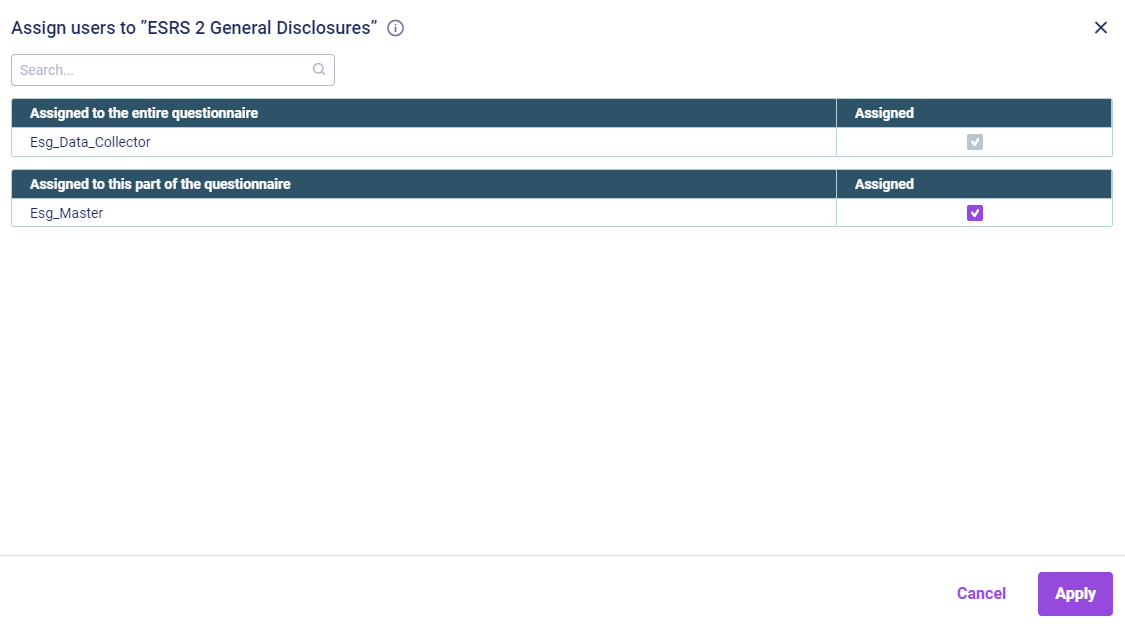 Assigning users to 'Basis for preparation'
Assigning users to 'Basis for preparation'
For more information, see Defining Individual Access for Users.
Duplicating ESG Reports
An ESG Master can duplicate ESG reports by cloning an existing ESG report without the collected data. This way, the ESG Master does not have to create all the reporting entities and users again. The ESG Master can then adjust the report name, date, reporting entity selections, users, locations, and group currencies. This will enable comparisons and highlight changes.
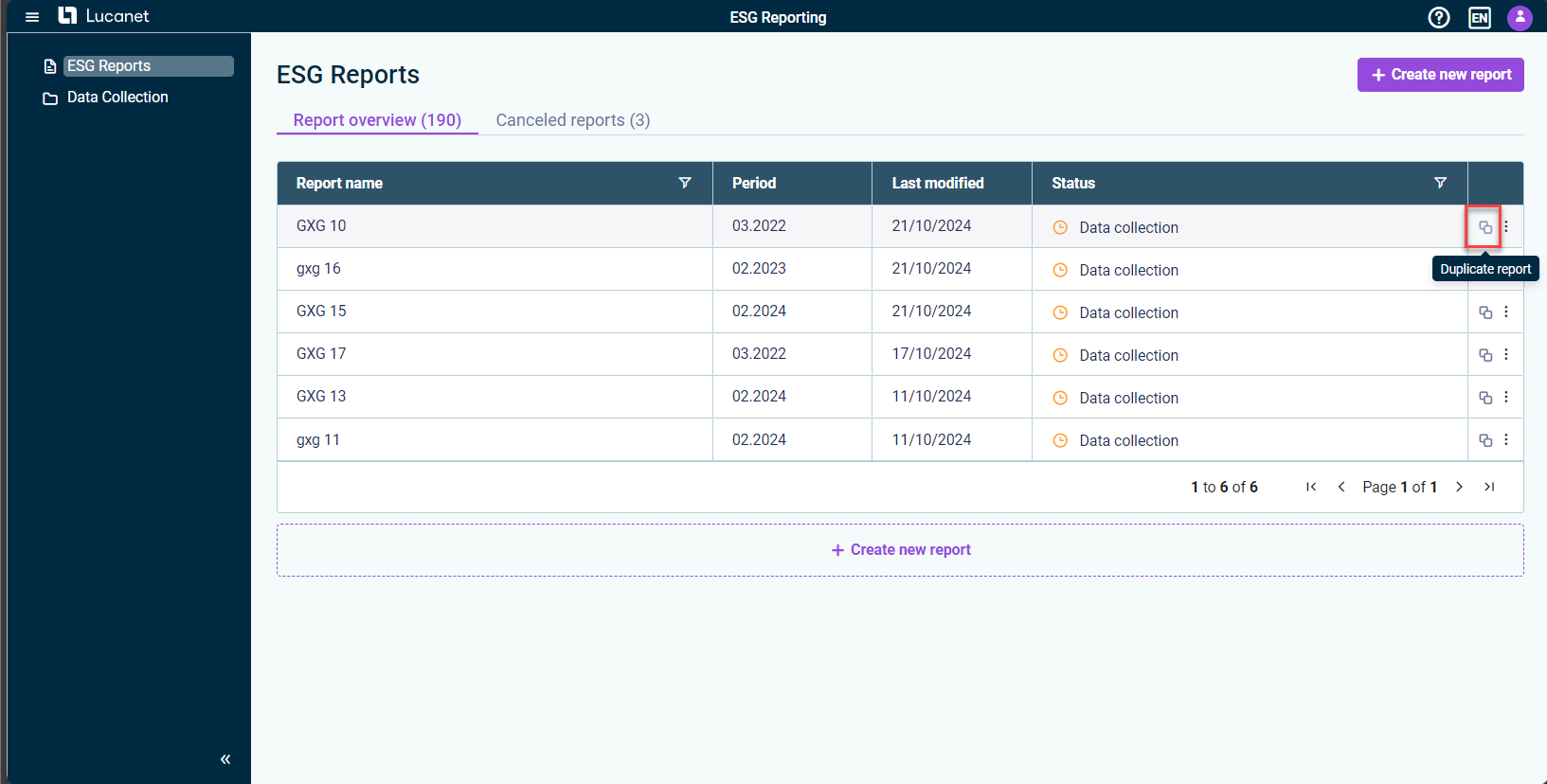 Duplicating an ESG Report
Duplicating an ESG Report
For more information, see General Functions in ESG Reporting.
Attaching Files in ESRS
Users can now attach files within the ESRS questionnaire. This feature will enable all users to upload supporting documents, such as details about their electricity provider. By providing additional information, users will enhance the evidence for the input data.
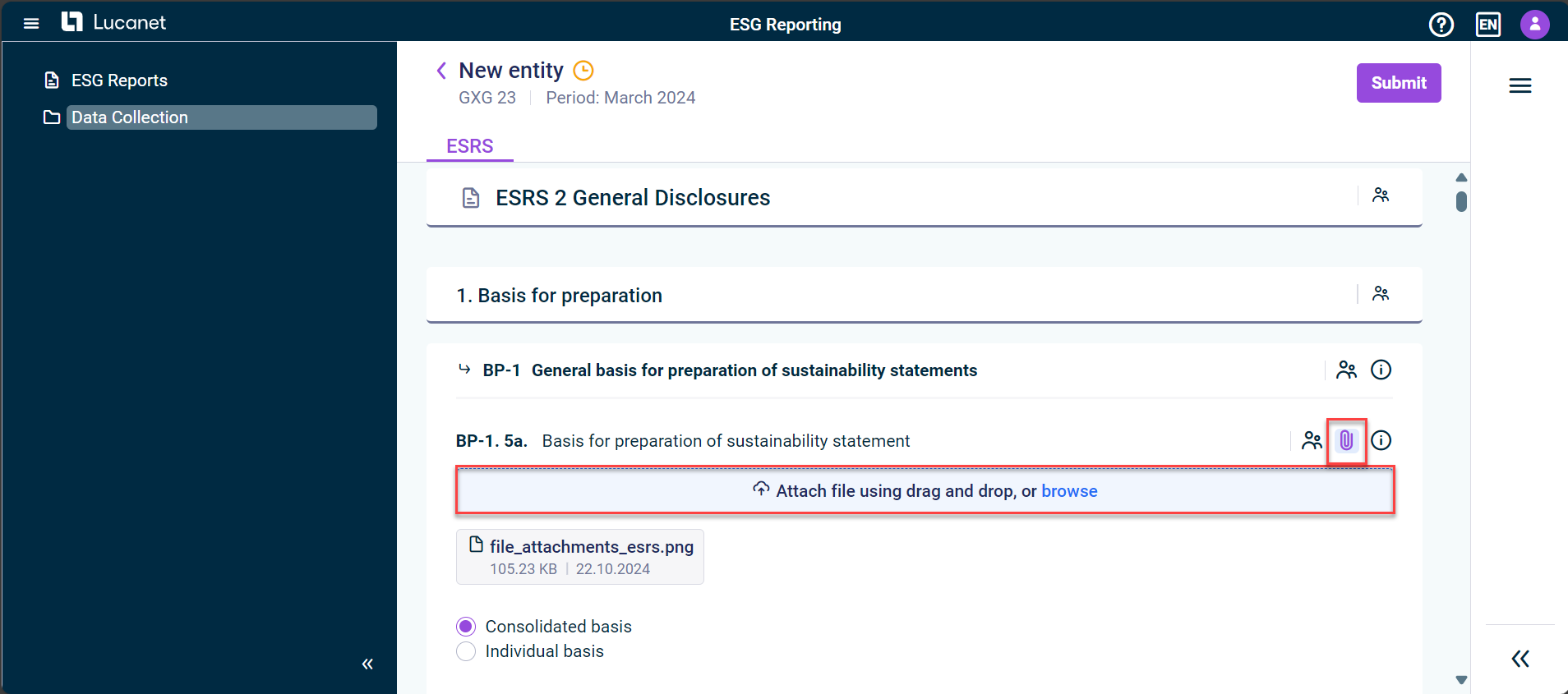 Attaching files in ESRS
Attaching files in ESRS
For more information, see Collecting Data.
Displaying Aggregated Responses During Data Collection
An ESG Master can display the aggregated data of all reporting entities during data collection. This will allow for real-time aggregation of data without delays.
With this functionality, the ESG Master will be able to see details on individual questions, including how many reporting entities have answered or have not answered yet.
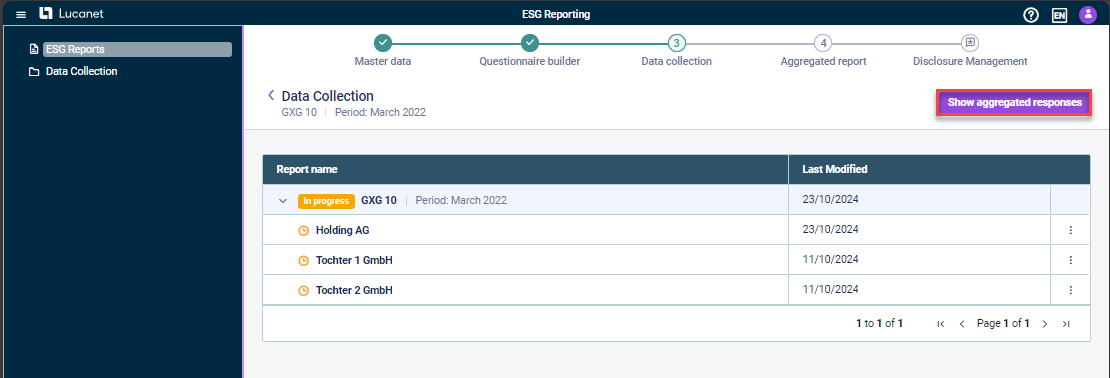
For more information, see Displaying Aggregated Responses During Data Collection.
Enhancements to the Data Collection Step
The data collection has been enhanced as follows to comply with the ESRS XBRL taxonomy:
- Many of the previously existing free-text input fields have been replaced by drop-down lists in the ESRS questionnaire. The values in the drop-down lists are based on predefined values from the ESRS XBRL taxonomy to make data entry more consistent and more standardized.
- Questions that are to be answered with a radiobutton (YES/NO) now have a description field where ESG Data Collectors can provide explanations for the answers they have given.
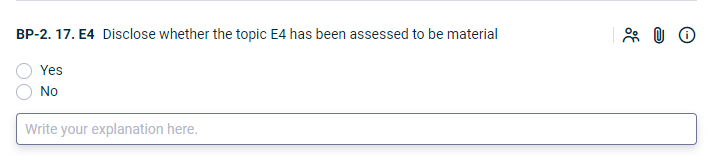 Text field for YES/NO answers
Text field for YES/NO answers
Filter Options in the ESG Reports Workspace
New filter options have been implemented for the tabs Report overview and Canceled reports in the columns Report name and Status. The filter option facilitates the search for specific reports or for all reports in a specific status, e.g. reports in the data collection step.
 Filter options in the 'ESG Reports' workspace
Filter options in the 'ESG Reports' workspace
For more information, see General Functions in ESG Reporting.
Apart from bug fixes and performance enhancements, the release contains the following new features:
Restoring Canceled ESG Reports
A master user can now restore ESG reports that were canceled previously. If a canceled ESG report is restored, the status of the ESG report is automatically set to the one the ESG report had before it was canceled.
All reporting entities that were assigned before cancellation will be assigned to the ESG report again.
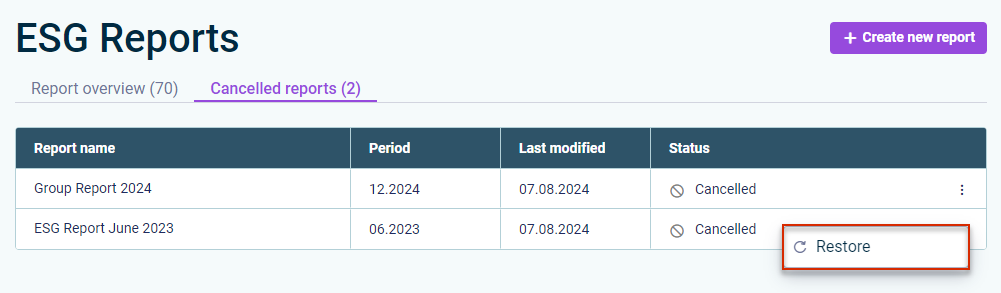 Restoring an ESG Report
Restoring an ESG Report
For more information, see Functions for ESG Masters in General Functions in ESG Reporting.
Opening Canceled ESG Reports
ESG Masters and ESG Data Collectors can now open canceled ESG reports at the last status of the report. Canceled reports can be opened in the ESG Reports workspace on the Cancelled reports tab:
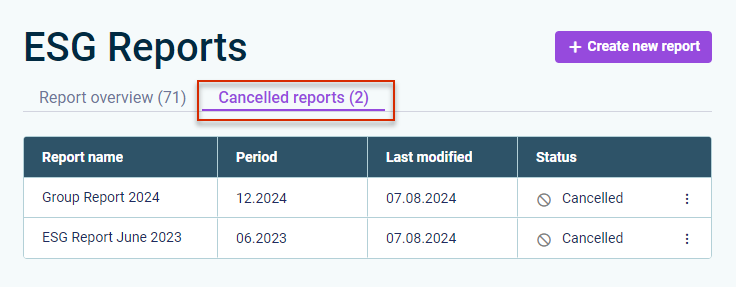 Open cancelled reports
Open cancelled reports
A canceled report is displayed in the step that it was in when it was canceled. If the report was canceled e.g. in the step Questionnaire builder, it will also be opened in the step Questionnaire builder. If a canceled report is opened, it is displayed in read-only mode. For more information, see General Functions in ESG Reporting.
Reopening Aggregated ESG Reports
Once the Data aggregation step has been finalized, an ESG master can reopen the aggregated ESG report to collect updated values from the assigned reporting entities.
An aggregated report can be reopened from:
- The Data aggregation page
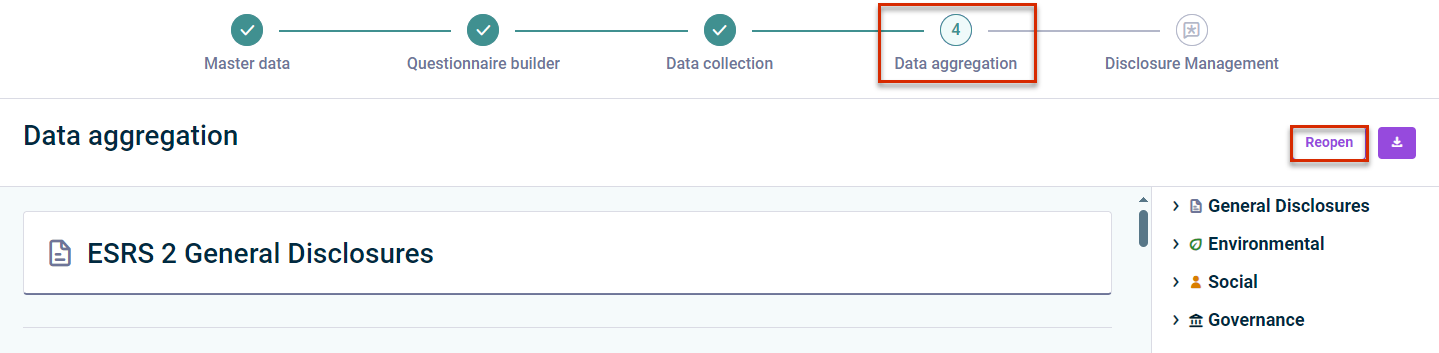
Reopening an aggregated report from the 'Data aggregation' page - The report overview in the ESG Reports workspace

Reopening an aggregated report from the 'ESG Reports' workspace
When an aggregated ESG report is reopened, its status as well as the report statuses of the individual reporting entities will be set to In Progress and ESG data collectors can edit the values on the ESRS questionnaire and submit the ESG report again. For more information, see Reopening an Aggregated ESG Report.
Enhancements in the Master Data Administration
When creating an ESG report, the ESG master assigns reporting entities that are part of the data collection. As of now:
- It is possible to search for reporting entities in the list of assigned reporting entities.
- Users who do not have a license for Lucanet.Financial OLAP Server can now manage their reporting entities, i.e. they can delete or rename their reporting entities.
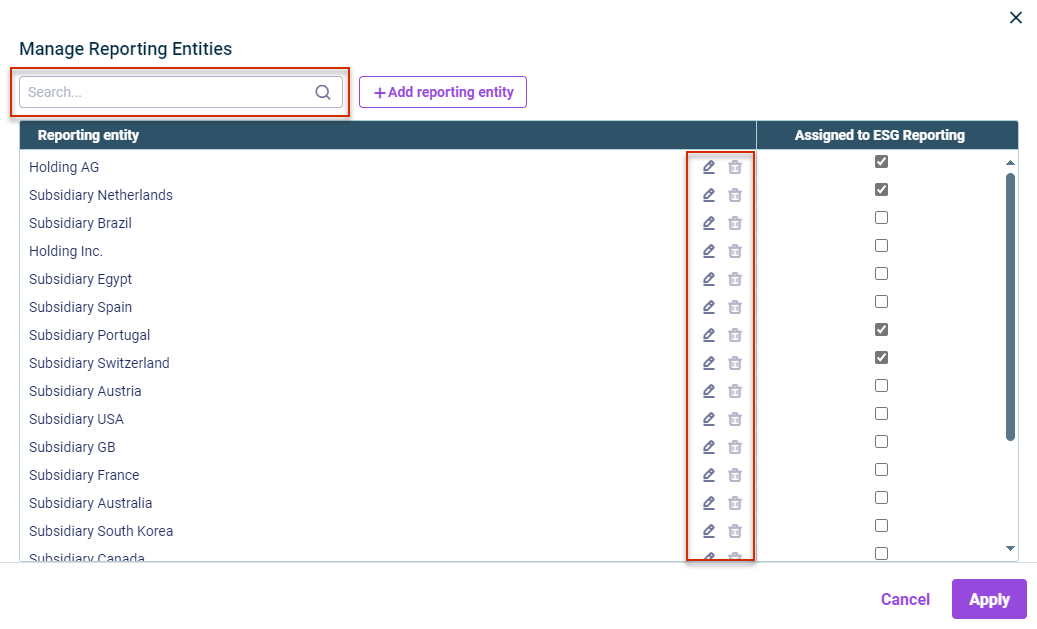 New functionalities for users who do not use Lucanet.Financial OLAP Server
New functionalities for users who do not use Lucanet.Financial OLAP Server
For more information, see Creating an ESG Report.
Enhancements for the Configuration of the ESRS Questionnaire
The configuration of the ESRS questionnaire has been revised. As of now, the questionnaire is displayed in a tree structure to make it easier to recognize which elements (e.g. guidelines, topics, or questions) belong to which superordinate element and the current position of the user in the hierarchy. The various levels can be shown or collapsed individually or completely.
The ESG master can include or exclude various levels of the hierarchy structure from the ESRS questionnaire via a checkbox to show or hide an element in the ESRS questionnaire, i.e. a category, a guideline, a topic, a sub-topic, or a question.
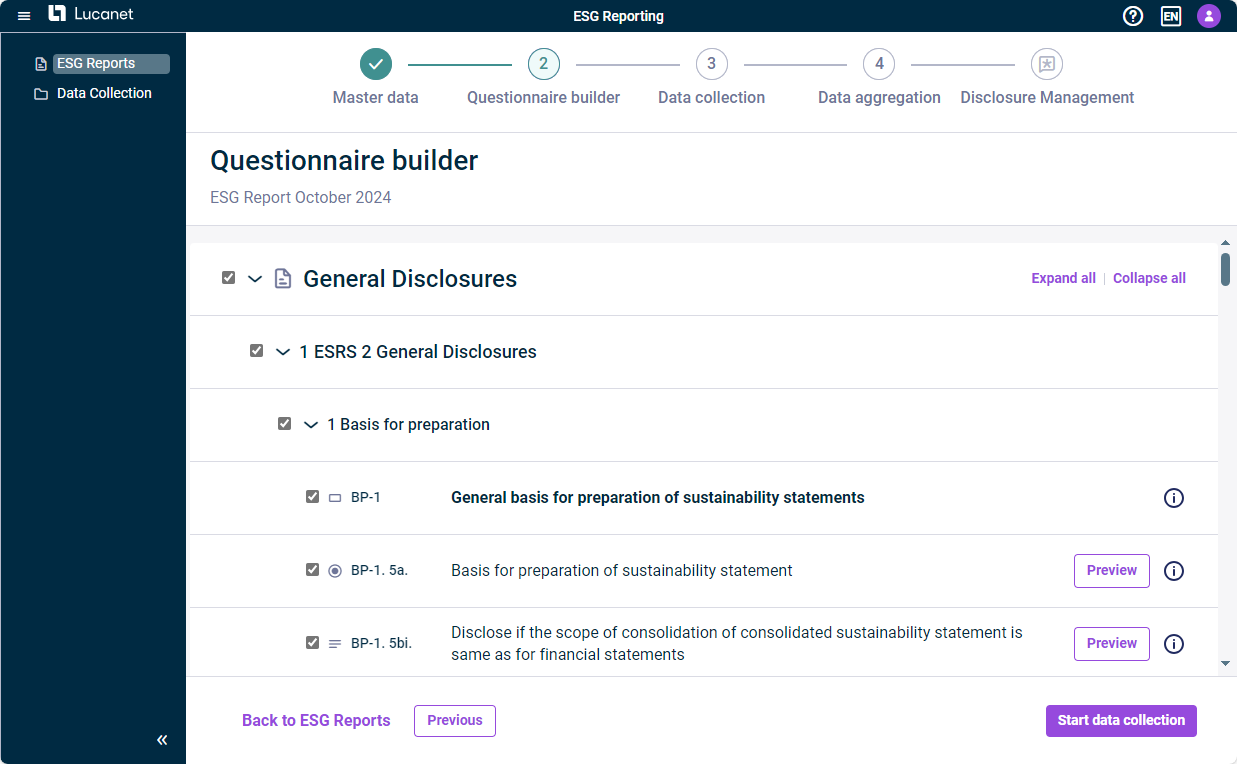 Questionnaire Builder
Questionnaire Builder
An ESG master can also display all questions in the new preview mode to get an impression how the question type and the format for the answers are displayed for the ESG data collectors. For more information, see Configuring the ESRS Questionnaire.
Enhancements for the Data Collection
There have been several user interface improvements to enhance clarity as well as the navigation. You can now benefit from the following:
All actions that are available to you depending on your user role and on the data collection step are now available in an additional column in the ESG Reports and Data collection workspaces, e.g. to show notes or the option to submit or approve an ESG report.
The data collection details of a specific reporting entity are now displayed on a single page instead of one page for ESRS and one page for the emissions module. For easier data collection and data review and a better navigation within the page, the ESRS questionnaire and emissions module are displayed as tabs.
In the ESRS questionnaire and emissions module, it is possible to collapse the panel on the right-hand side of the screen to gain more space for data collection or review.
As an ESG data collector, you can now submit your data or, as an ESG master, you can approve or reject data directly in the data collection page of a single reporting entity.
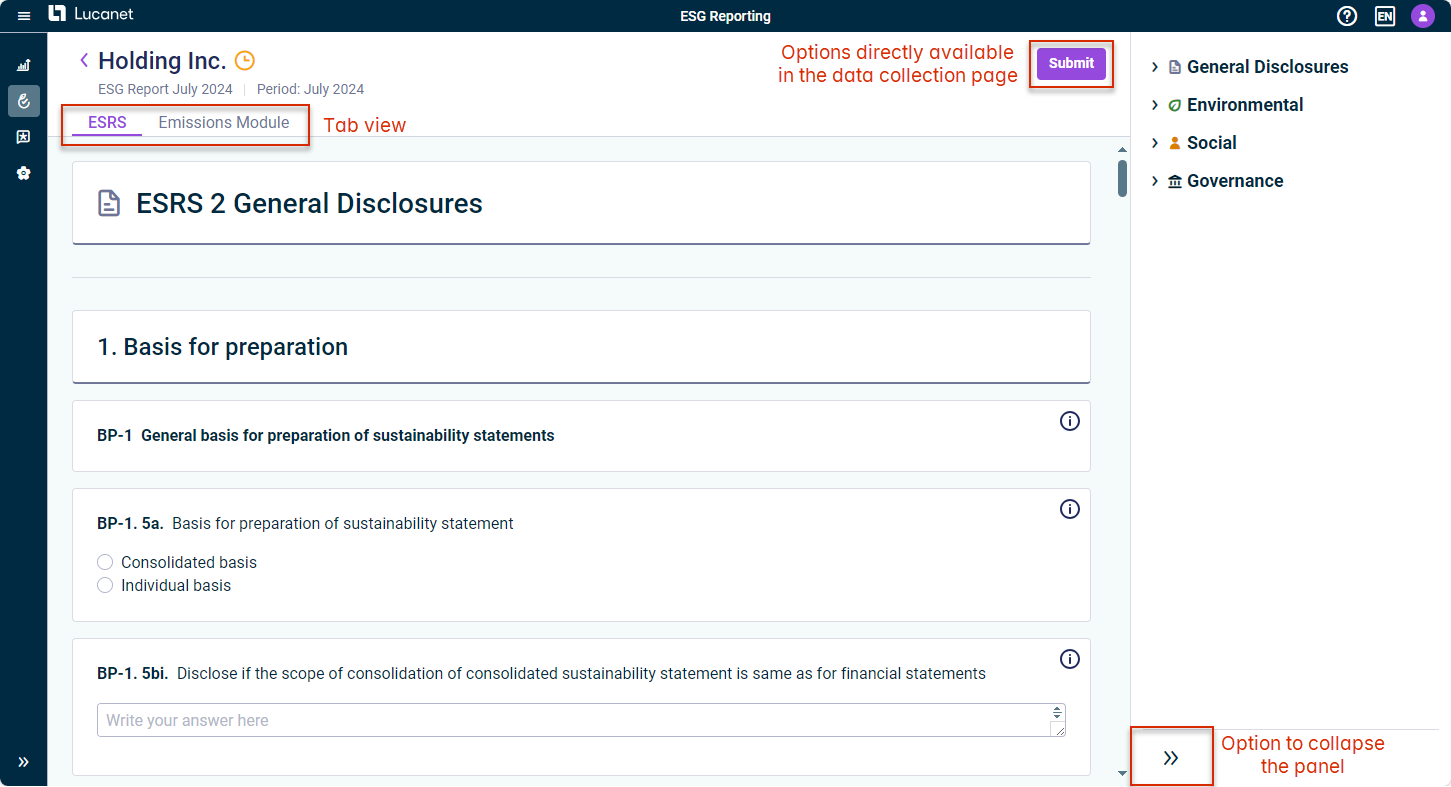 New functionalities for the data collection
New functionalities for the data collection
For more information, see
- General Functions in ESG Reporting for an overview of all available options depending on the user role
- Collecting Data for the available options for ESG Data Collectors
- Checking Data for the available options for ESG Masters
Enhancements Regarding the Data Version of the Emission Factor
When creating a footprint, the system now automatically uses the latest data version of the emission factor for GHG calculation. The data version used is stored and displayed for every footprint:
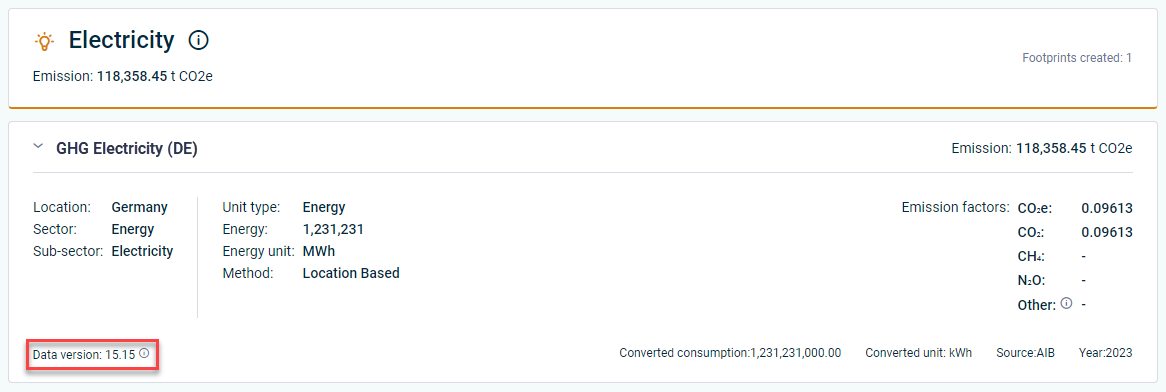 Data version displayed on a footprint
Data version displayed on a footprint
For more information, see Collecting Data.
Drill-down on Aggregated Data in Tables
An ESG master can drill down on aggregated data in the aggregated ESG report to display the underlying data that have been submitted by each reporting entity, such as text inputs, answers to multiple-choice questions, or currencies. As of now, it is also possible to drill down on aggregated data displayed in tables to view the data entries of individual reporting entities.
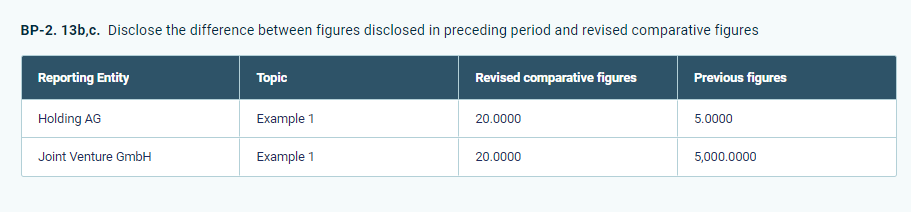 Drill-down to data entered by individual reporting entities
Drill-down to data entered by individual reporting entities
For more information, see Aggregating Data.
Creating and Displaying Notes
As of now, a note can be added in the confirmation dialog for certain actions:
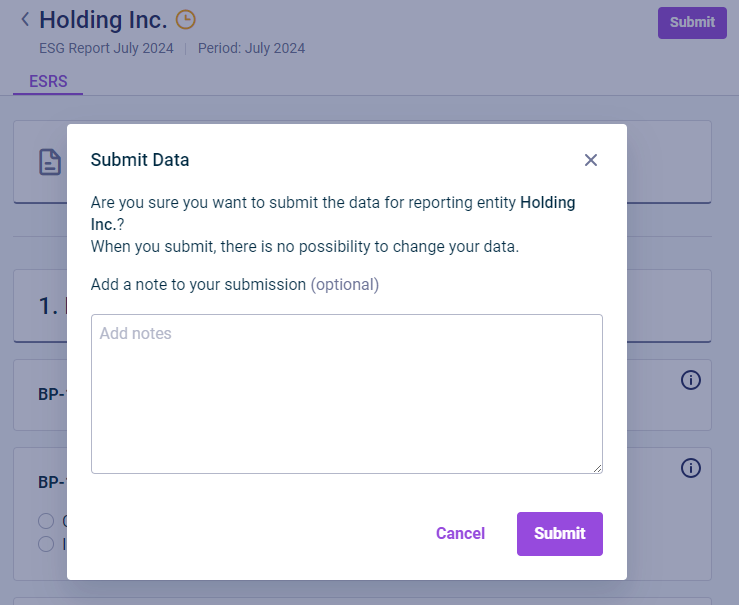 Creating a note
Creating a note
A note can be added to the following actions:
- The submission of a report by the ESG data collector
- The approval of a report by the ESG master
- The rejection of a report by the ESG master
As soon as a note has been created for an action, the note can be displayed on the data collection page by clicking the three-dot-icon and then Show notes:
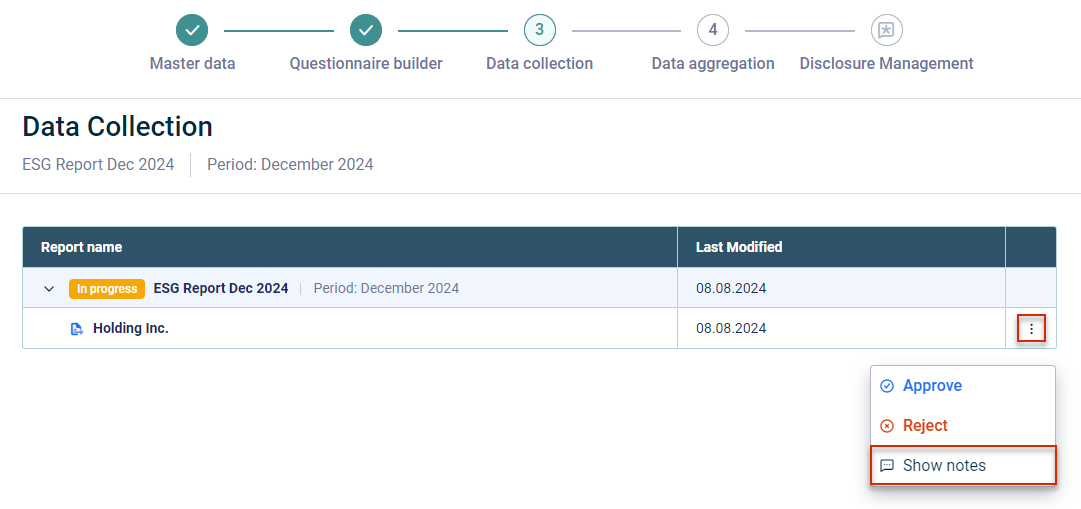 Opening a note
Opening a note
You can also display the notes on the data collection page of a specific reporting entity directly in the panel on the right-hand side. For more information, see General Functions in ESG Reporting.