Creating and Configuring References
Last modified on 20.06.2024
Overview
References are links that refer to items or accounts in general ledgers, subledgers, and statistical ledgers. References can be used to create derived structures in Lucanet (e.g. a derived IFRS balance sheet). A distinction is made between direct and indirect references.
- A direct reference always contains all subordinate items and accounts of the default item. If a change is made within the structure of the default item, this change will also be applied to the reference.
- In contrast, an indirect reference allows exceptions to be defined for the display of the subordinate items and accounts.
This article contains the following sections:
Creating a Reference
To create a reference:
- Mark the item or account for which a reference is to be created.
- Right-click the name of the item or account and choose Copy from the context menu.
- Open the ledger or schedule into which the reference is to be pasted.
- Right-click the name of the item under which the reference should be added, and choose Paste as reference from the context menu.
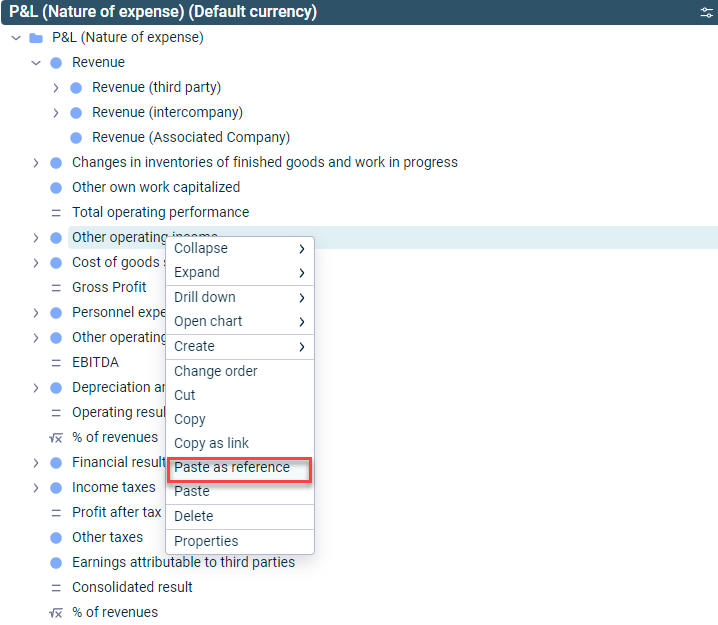
Context menu command 'Paste as reference'
The item or account, including all subitems and subaccounts of the original structure, is pasted under the desired item. Each item and each account that is a reference is marked with an arrow pointing to the right:
 References in the fixed asset schedule
References in the fixed asset schedule
- Items or accounts can be pasted as references in a schedule only if the items or accounts in the ledger are assigned to the correct transaction type category.
- No references can be pasted under items with an activated debit/credit shift!
Configuring a Reference
To configure a reference:
- Navigate to the desired reference.
- Right-click the reference and choose Properties from the context menu.
The following options are available:
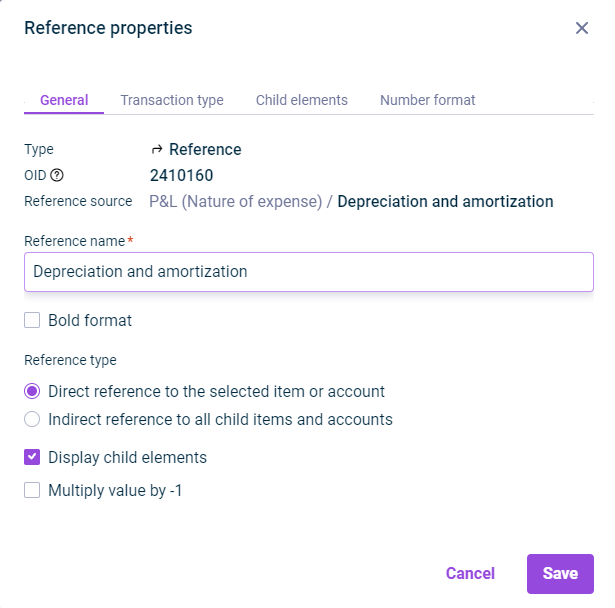 'General' tab in the 'Reference properties' dialog
'General' tab in the 'Reference properties' dialog
Description
The following properties and options are available on the General tab:
Type
Element type
OID
Object identifier for the element that is automatically generated when creating the element
Reference source
Shows the referenced item or account
Reference name
Name of the reference
Bold format
Formats the name of the reference in bold
Reference type
- Direct reference to the selected item or account: This is the default type. Direct references contain all subordinate items and accounts of the referenced item. If a change is made within the structure of the referenced item, this change will also be applied to the reference.
- Indirect reference to all child items and accounts: Indirect references do not have to contain all subordinate items and accounts of the referenced item, because individual items and accounts can be removed from the display (see Child elements tab)
.
Display child elements
The check box can be deactivated if no child elements are to be displayed.
Multiply value by -1
All values of the original item or original account are multiplied by -1 to display the reference.
 'Transaction type' tab in the 'Reference properties' dialog
'Transaction type' tab in the 'Reference properties' dialog
Description
If necessary, change the permitted transaction types for indirect references. The following options are available:
All
All transaction types of the item or account for the reference are permitted.
Individual
Not all transaction types of the item or account for the reference are permitted.
The Transaction type tab is displayed only if the transaction type can be changed.
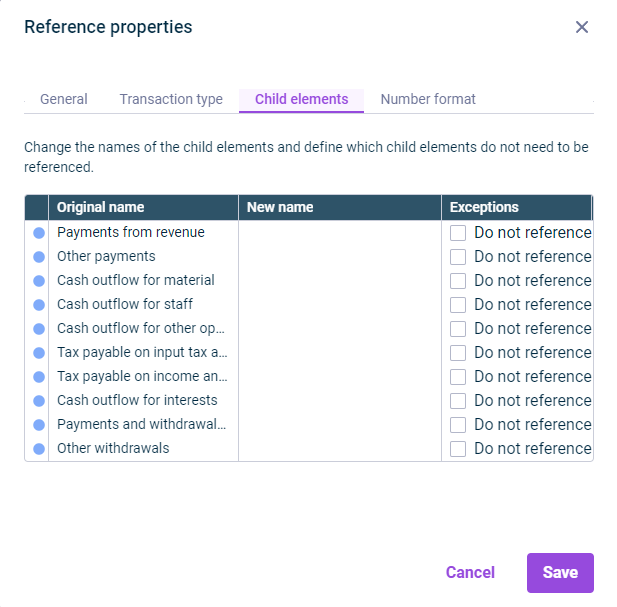 'Child elements' tab in the 'Reference properties' dialog
'Child elements' tab in the 'Reference properties' dialog
Description
Which direct child elements of the reference element are not to be displayed in the reference can be defined on the Child elements tab. Furthermore, the names of the child elements can be edited. The following columns are displayed in the table:
Original name
Name of the original element
New name
The name of the original element can be overwritten in the New name column.
Exceptions
If the Do not reference check box is activated, the element will not be displayed in the reference.
The child elements can be edited only if the option Indirect reference to all child items and accounts is chosen under Reference type on the General tab.
The Number format tab is only displayed for references in statistical ledgers.
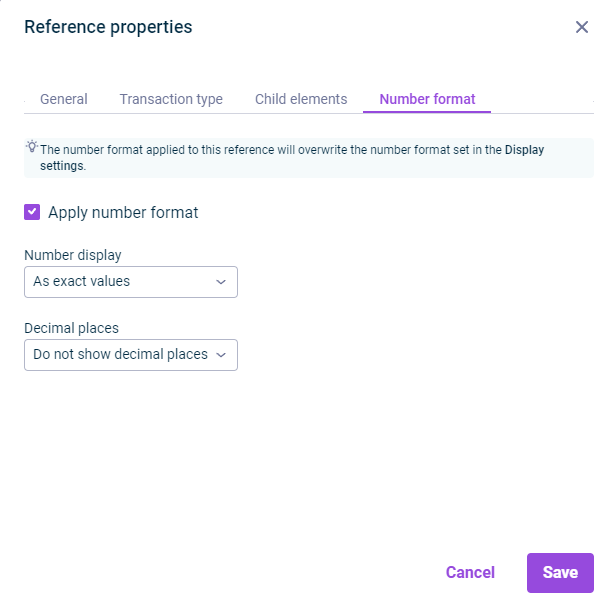 Number format' tab in the 'Reference properties' dialog
Number format' tab in the 'Reference properties' dialog
Description
On the Number format tab, the way numbers are displayed can be configured differently from the display settings. The following options are available:
Apply number format
Applies the number format that is different from the display settings
Number display
Formatting of the displayed values
Decimal places
Number of displayed decimal places
Configurations on the Number format tab overwrite the number format defined in the display settings.
As soon as a deviating number format has been configured, the icon ![]() is displayed in the row of the reference.
is displayed in the row of the reference.