Creating and Editing Periods
Last modified on 2024-05-30
Overview
For a document managed by Disclosure Management, you can create as many periods as you need, e.g. current year or previous year. A period is a time frame for which report data are imported and saved and in which data are aggregated by time.
Periods are needed in the following contexts:
- During a data import, the report data are always imported into a specific period.
- The programming in an Excel file is always configured for a specific period.
- When programming an Excel file using the Programming Assistant, the report data for the relevant period are always displayed.
This article contains the following sections:
Creating Periods
To create a new period:
- In the overview of a document, click Manage periods to open the workspace.
- In the detail view, click Add period to create a new period.
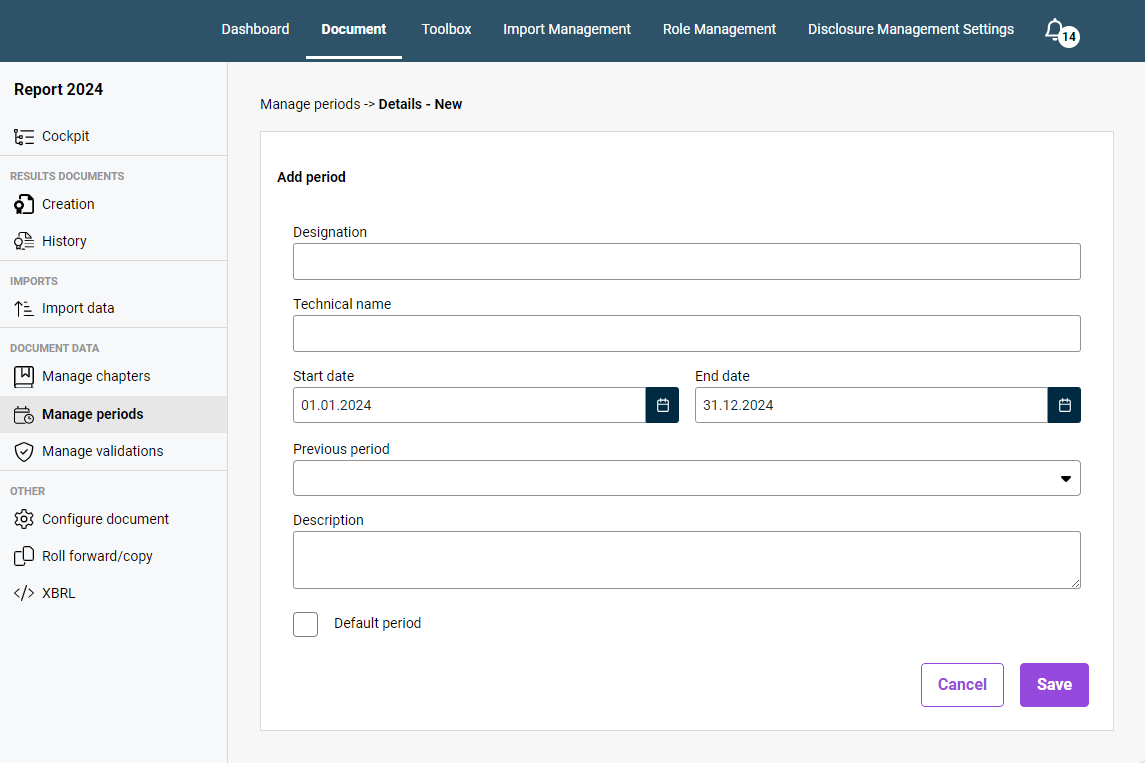 Creating a new period
Creating a new period
Configuring Periods
You have the following options for configuring periods:
Option
Description
Designation
Period name
Start date and end date
Dates on which the period starts and ends
Previous period
If applicable, the previous period from which the data are to be carried over when updating the document
Description
Optional description of the period
Default period
Check box for defining this period as the default period
Note regarding a previous period: If you assign a Previous period to a period, this previous period will be indented:
 Example of a previous period displayed in the period management workspace
Example of a previous period displayed in the period management workspace
Editing Periods
To edit or delete a period, navigate to the desired period in the Manage periods workspace and click the pencil icon ![]() or the trash can icon
or the trash can icon ![]() in the relevant row.
in the relevant row.