What's New in Lucanet 24.1?
Come and explore the exciting new features of our latest release! All the new features we have implemented since Lucanet 24.1 can be found here.
Our Highlights
- Lucanet CFO Solution Platform
- Lucanet ESG Reporting
- Lucanet Disclosure Management
- Administration
The new Lucanet CFO Solution Platform is there! The new web-based CPM software provides a smooth, standardized UX with common functions for all solutions executed in it. The following solutions are available with Lucanet 24.1:
- Lucanet Consolidation & Financial Planning (formerly Lucanet.Web Client) for the web-based access to data from Lucanet.Financial OLAP Server with numerous editing and reporting options.
- Lucanet ESG Reporting for the company-wide calculation of CO2 emissions and collection of ESG data in accordance with the current ESRS requirements of the EU
- Lucanet Disclosure Management for the creation of business reports in various formats, for example in iXBRL format, including ESEF and ESG.
The Benefits of the Lucanet CFO Solution Platform
- No local installation necessary: The Lucanet CFO Solution Platform is a SaaS product (SaaS = software as a service), which means that it is hosted and managed centrally.
- Smooth user experience: The user interface for all solutions for the Lucanet CFO Solution Platform uses the same components and has the same look & feel.
- Single login: Users must log in only once, not separately for each solution.
- One language for all solutions: The language of the user interface can be set centrally on the Lucanet CFO Solution Platform and applies to all solutions used on it.
- Superordinate user management: Users can be created and access types and user roles defined for specific solutions in the central user management.
- Simple transfer and editing of data: Data can be transferred from one solution to another at the push of a button for further processing. For example, ESG data can be exported from the ESG Reporting solution and imported into the Disclosure Management solution.
- Quick access: Frequently used elements, areas, or functions of the integrated solutions can be stored centrally on the quick access bar and accessed with just a single click.
The Lucanet CFO Solution Platform is automatically available to Lucanet.Cloud customers with an SaaS contract after updating to Lucanet 24.1. After updating to Lucanet 24.1 or as soon as a new user is created, the users first receive an e-mail with the initial access data and the URL to the Lucanet CFO Solution Platform to define a password. Once they have set a password, users can start up the Lucanet CFO Solution Platform as follows:
- In the Extras menu in Lucanet.Financial Client
- Directly by clicking the link in the e-mail containing the initial access data
Lucanet-On-Premises customers and Lucanet.Cloud customers with a maintenance and support contract have no access to the Lucanet CFO Solution Platform by updating to Lucanet 24.1. Customers concerned must switch to Lucanet.Cloud and have a SaaS contract to use the Lucanet CFO Solution platform.
No separate licensing is required to access the Lucanet CFO Solution Platform and the Consolidation & Financial Planning solution. The two solutions Lucanet ESG Reporting and Lucanet Disclosure Management must be licensed separately. For licensing, customers can get in touch with their Lucanet contacts or use the contact form on Lucanet's website.
The Lucanet ESG Reporting solution can also be licensed as a stand-alone solution, i.e. without Lucanet.Financial OLAP Server.
The Administration section of the Lucanet CFO Solution Platform serves as a hub for user management and the administration of the Lucanet CFO Solution Platform.
- In the User Management section, you can create users and user roles, and assign these to higher-level permissions. It is ensured that administrators of the Lucanet CFO Solution Platform have the necessary tools to create and update user accounts in a few steps within minimum time.
- The Platform Management area provides an overview of the solutions you have purchased and their corresponding license packages, plus the number of users that have access to each solution.
Administration is displayed as follows:
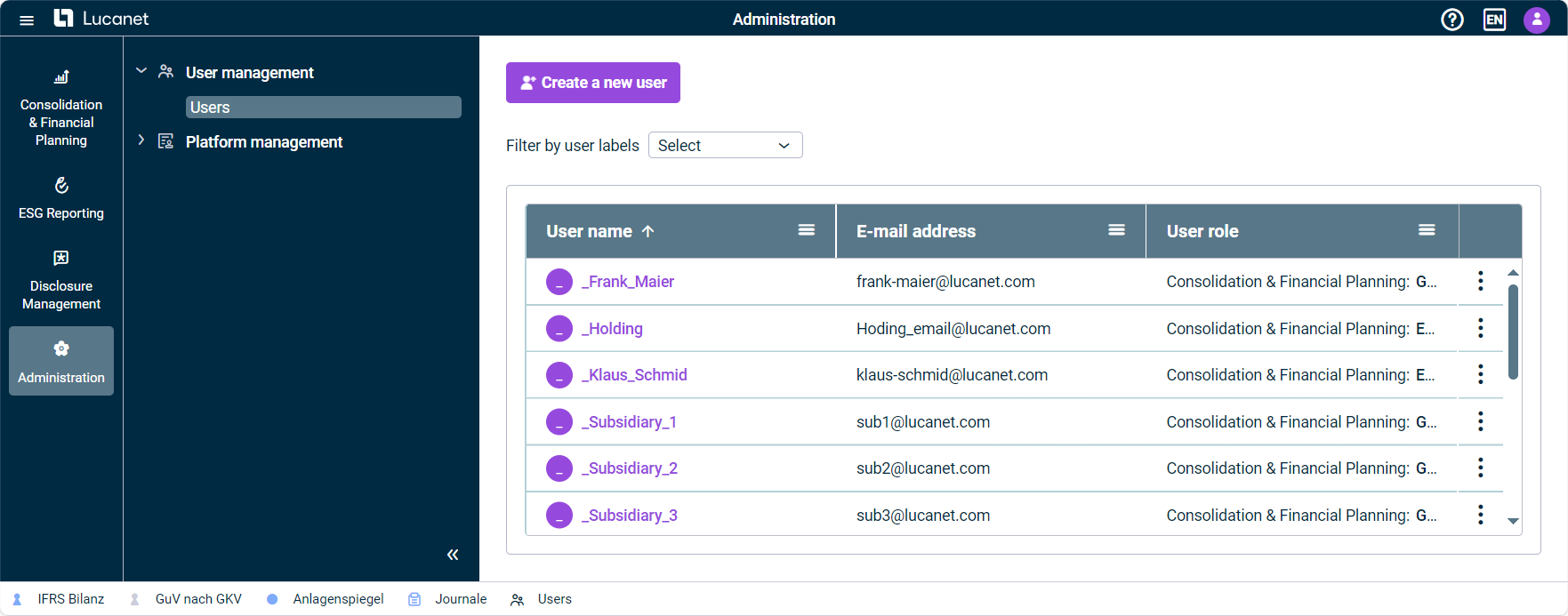 User interface for administration
User interface for administration
In Platform Management, you can view the following information:
- Your licensed solutions
- The license package for each solution
- How many user roles you are licensed to use for each solution, and how many of these user roles have already been assigned
- The number of reporting entities you possess licenses for
In User Management, you can do the following:
- Create, edit, and delete users
- View information on users already created
- Grant users access to the respective solutions of the Lucanet CFO Solution Platform
- Assign users certain roles for the respective solutions of the Lucanet CFO Solution Platform
- Define a user account as Lucanet.Certified Professional
- Format numbers and data for users
- Lock user accounts
Synchronization and Assignment of User Roles
Except for the user of type Technical user, the users on the Lucanet CFO Solution Platform are automatically synchronized with Lucanet.Financial Client, which means each change to a user on the Lucanet CFO Solution Platform is automatically transferred to Lucanet.Financial Client and vice versa.
The user roles for access to the user management are assigned as follows:
- The Master user role in Lucanet.Financial Client corresponds to access to the user management on the Lucanet CFO Solution Platform.
- Users with the Administrator or Observer user role in Lucanet.Financial Client do not have any access to the user management on the Lucanet CFO Solution Platform.
The users for access to the data model in Lucanet.Financial Client correspond to the users with access to Consolidation & Financial Planning on the Lucanet CFO Solution Platform and are assigned as follows:
- Users with the Editor, Observer, or Group report data collector user role in Lucanet.Financial Client correspond to the user roles with the same name on the Lucanet CFO Solution Platform.
Note: The detailed permission for access to individual workspaces is still granted in Lucanet.Financial Client. - Users that have been created in Lucanet.Financial Client, but do not have any access to the data model, have access to the solution Lucanet Consolidation & Financial Planning and are assigned to No specific role on the Lucanet CFO Solution Platform.
Apart from bug fixes and performance enhancements, the release contains the following new features:
Enhancement of the Login Options: New Workspace 'External Authentication'
From now on, administrators of the Lucanet CFO Solution Platform can configure and enable an External Identity Provider in the External Authentication workspace. The following authentication protocols are available: OIDC and SAML.
The External authentication workspace is displayed as follows, for example:
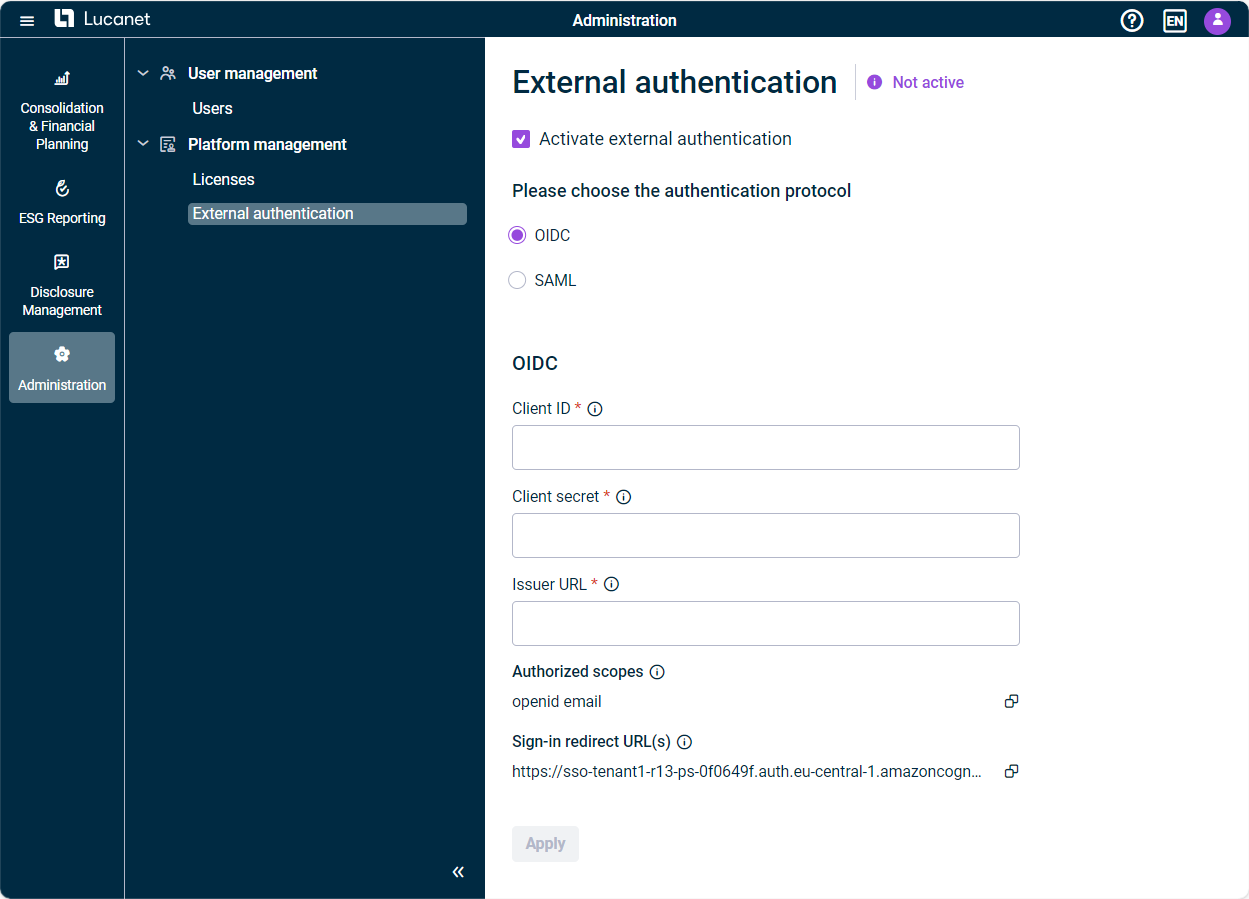 The ‘External authentication’ workspace
The ‘External authentication’ workspace
If external authentication is activated, the Enable external authentication option is available when creating or editing a user. If external authentication is not activated within the External Authentication workspace, the option to Enable external authentication will not be visible for the administrator when creating or editing a user. Thus, the users will continue to log in with their Lucanet credentials.
This enhancement allows for more flexibility and security when logging in, improves the user experience, and enables seamless integration into our customers' existing IT infrastructure.
Improved User Management Efficiency: New Labels And Filter Options for Special User Groups
In version 1.3, we have further optimized the user management. Administrators of the Lucanet CFO Solution Platform can now identify and manage users more quickly using the following labels:
| Label | Users |
|---|---|
| Lucanet.Certified Professional users | |
| Permanently locked users | |
| Users for whom external authentication is activated |
As soon as one of these options is configured for a new or existing user, the label appears after the user name in the list of users. If you hover over the label, a tooltip displays the corresponding information.
In addition, a new filter above the list of users enables a targeted search and quick display of the three user groups.
No More Licenses Needed for Lucanet.Certified Professional Users
With the new release, Lucanet.Certified Professional users no longer require license slots. This allows Lucanet.Certified Professional users to be assigned roles in a licensed solution even when there are no more license slots available.
ESG reporting is made easier with the new solution Lucanet ESG Reporting. ESG Reporting complies with the ESRS requirements and the GHG Protocol, and provides decentralized data collection with customized questionnaires. It can also be used to calculate GHG emissions. This user-friendly solution ensures the data accuracy you need, saves a great deal of time, and will help you to achieve your sustainability goals.
Lucanet ESG Reporting is displayed as follows:
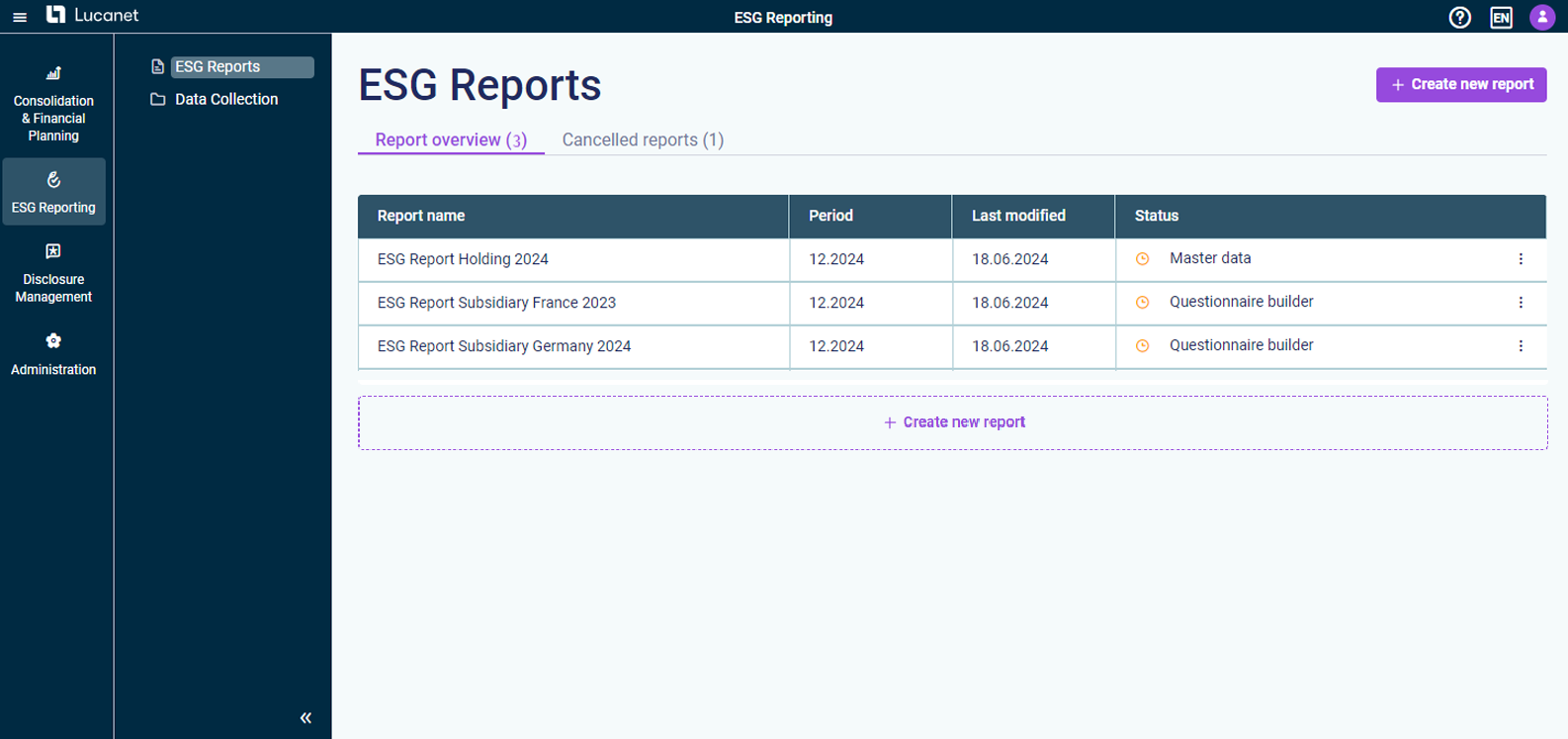 User interface of the Lucanet ESG Reporting solution
User interface of the Lucanet ESG Reporting solution
For more information on the workflow, see All the Steps at a Glance – ESG Reporting.
For more information on the user roles, see User Roles for ESG Reporting.
The path of the data of individual or consolidated financial statements from the accounting or consolidation system to the annual report document is often interrupted by numerous manual interfaces. Manual interfaces pose the risk of transmission errors, resulting in delays and hence inefficiencies. The new Lucanet Disclosure Management eliminates this bottleneck by automating the collection and verification of data and the creation and transfer of reports. Lucanet Disclosure Management is a professional end-to-end solution, which covers the entire annual report creation process.
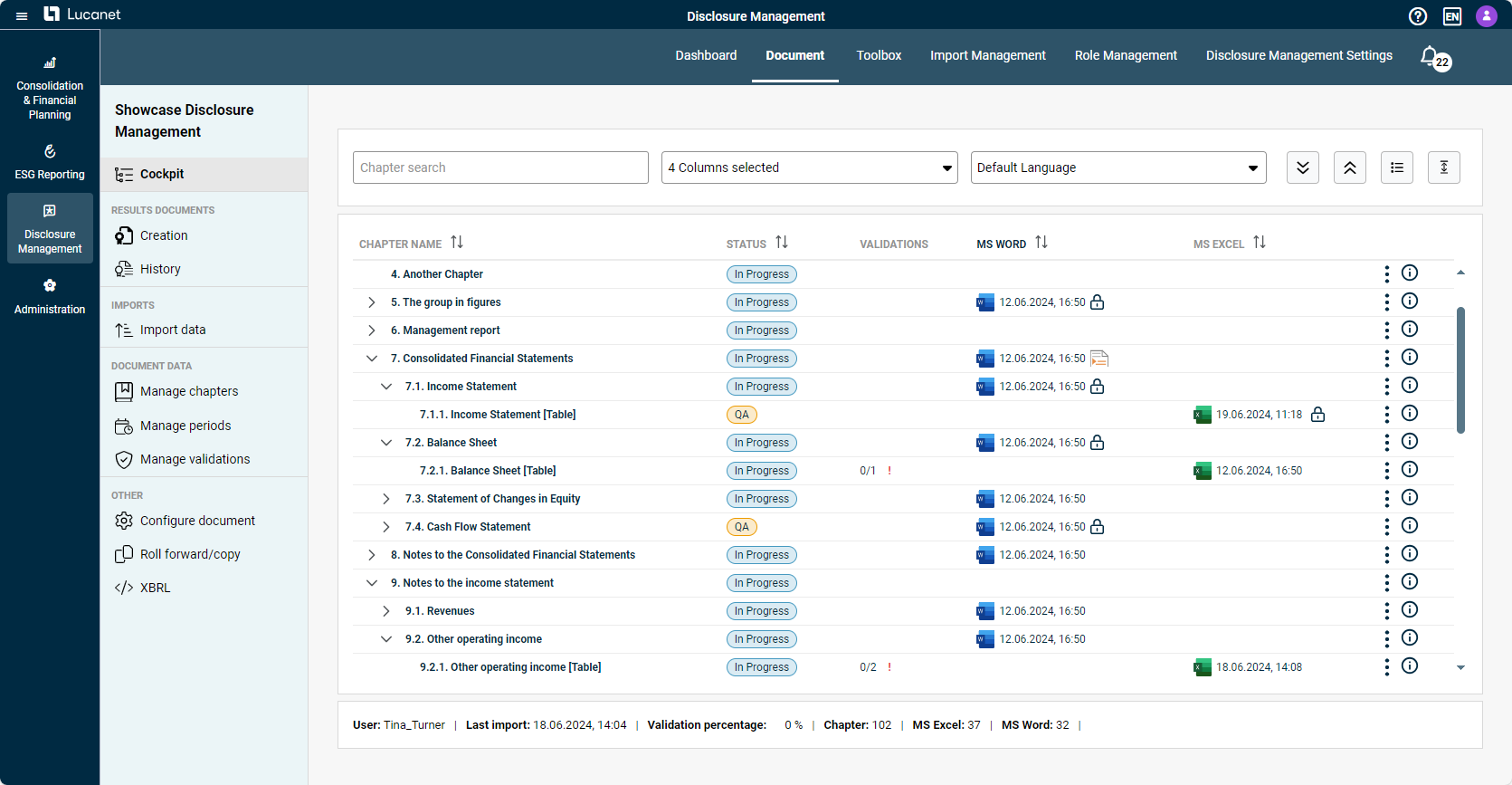 Disclosure Management 'Cockpit'
Disclosure Management 'Cockpit'
Lucanet Disclosure Management can be licensed and executed as a solution on the Lucanet CFO Solution Platform and has the following functions:
- Importing values: Values can be imported into Disclosure Management, for example, from Lucanet.Financial OLAP Server, Lucanet ESG Reporting, or non-Lucanet systems (e.g. SAP).
- Validating values: Lucanet Disclosure Management validates the consistency of the data during the import. This ensures that correlations are displayed consistently everywhere in different sections of the result documents.
- Logging changes: Each change to values is logged. This applies both to changes to values due to a new data import and manual adjustments. Each change to Excel and WORD files is historicized in the form of a separate version.
- Displaying data changes: If, after the initial data import, data are imported from the accounting or consolidation system again, the source data will have usually been changed by new postings. Lucanet Disclosure Management shows exactly which data have been changed and in which tables they have been changed.
- Granting permissions: Lucanet Disclosure Management has a fine-grained, role-based permission system that allows users with a variety of roles (administrators, editors, readers, reviewers...) to be involved in the creation process.
- Linking, comparing, and transferring values: Values in tables and continuous text can be linked to imported values, compared, and transferred to the next year.
- Tracking the status: Disclosure Management allows the progress of the creation process to be verified at any time by means of a customizable status overview. Pending work can be monitored at any time. Bottlenecks can be noticed in good time and actively avoided or eliminated.
- Creating reports in a ready-to-print layout: An annual report can be created in ready-to-print format by means of what is referred to as a layout robot. Tables are automatically designed to match your corporate design. This means the time-consuming post-editing of your annual report in a layout program is no longer required. You can publish reports in the following formats: MS Word, MS Excel, HTML, and XBRL.
- Creating XBRL reports: Thanks to our built-in, certified XBRL taggers, you can create reports in the XBRL format required by supervisory authorities, including ESEF and ESG.
Other New Functions in Lucanet Consolidation & Financial Planning
Lucanet.Web Client has been renamed to Consolidation & Financial Planning and integrated into the Lucanet CFO Solution Platform.
After modernizing the user interface of Lucanet.Financial Client, we also intend to redesign the Consolidation & Financial Planning solution to permanently close the remaining design gap between the two products. You can look forward to a smooth transition, and a standardized, modern user interface!
With the new icons for the different drill downs in ledgers, for example, you can see at a glance which drill down (e.g. according to partners) is active without having to extend the respective element:
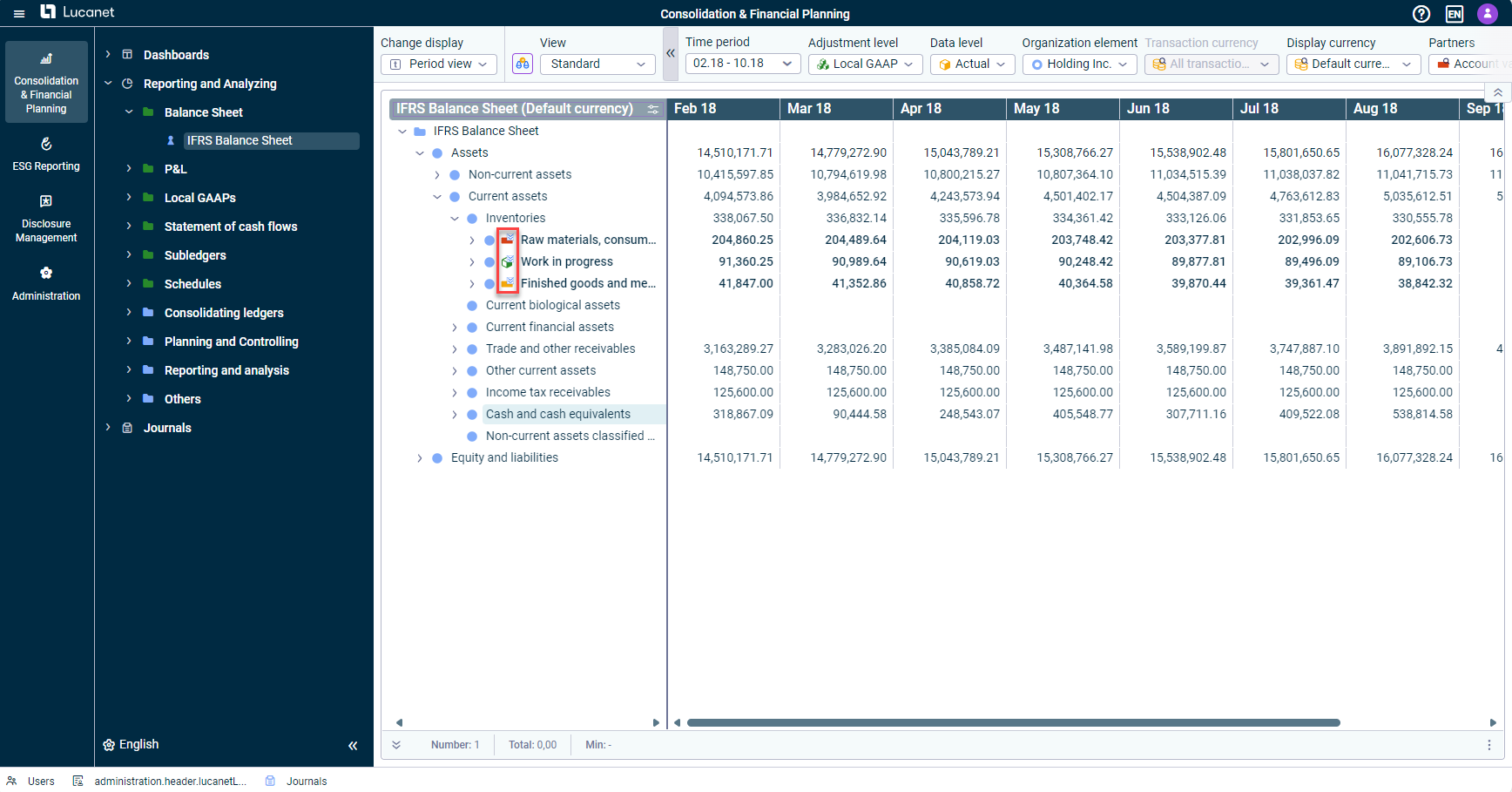 Optimization of the user interface
Optimization of the user interface
You can now activate a debit/credit shift for accounts and items in the general ledger so that negative values for each debit/credit shift are posted as positive values on a contra account. To display the values, a debit/credit shift account is automatically created under the configured contra item:
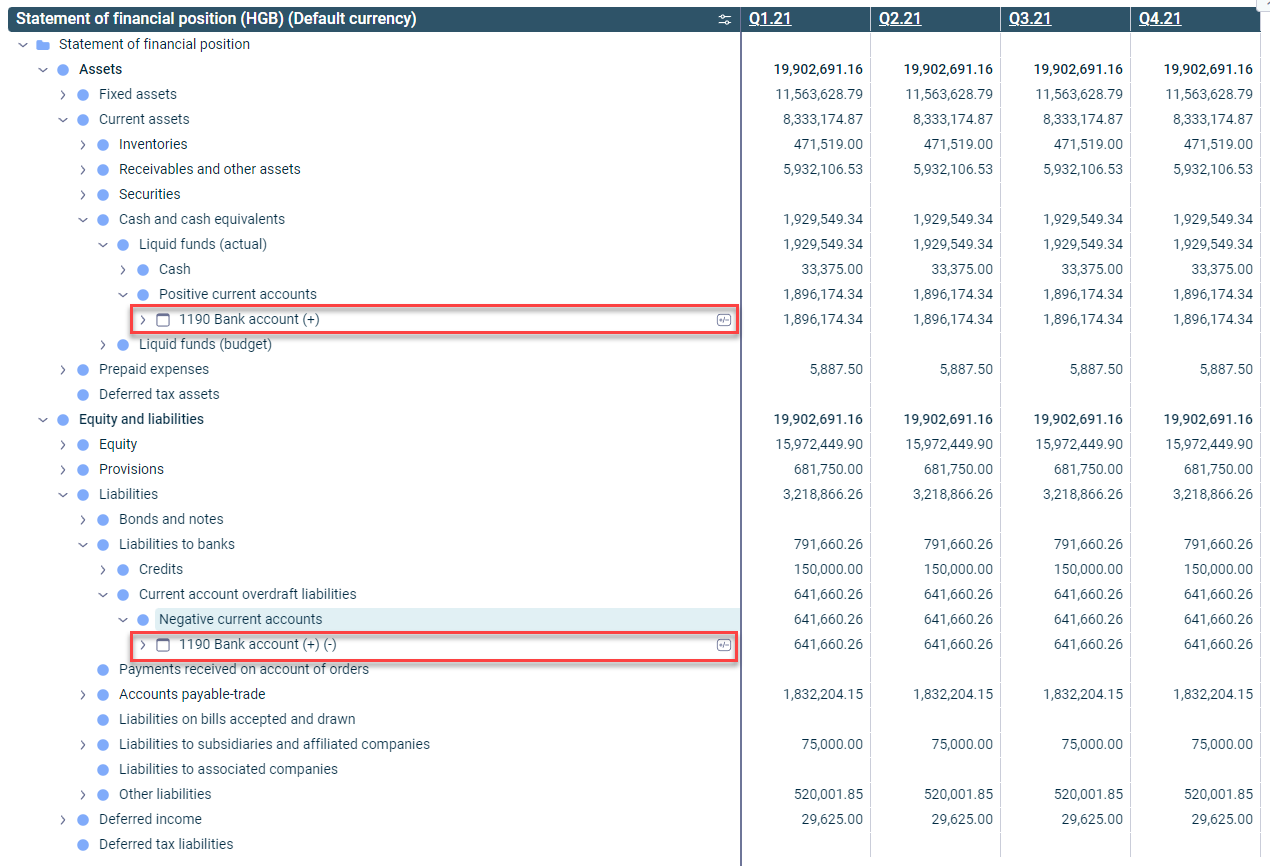 Example of an activated debit/credit shift at account level
Example of an activated debit/credit shift at account level
Bold Formatting for the Entire Row
You can use the Bold format option to highlight important elements, such as certain items, formulas, and folders. Only the name of the element was previously highlighted. From now on the entire row will be formatted in bold.
Display of Content in Table Rows
If the width of a value or string in a cell exceeds the width of the cell, this will now be indicated to you in the form of three dots (...) to allow you to quickly see that additional characters are present.
A tooltip will now be displayed in the Show posting dialog if the user moves the cursor over a cell of which the width of the contents exceeds the width of the cell.
Adjusting the Column Width
The menu used to adjust the column width has been standardized and can now be opened in all ledgers and schedules, in the Show postings dialog, and in the detail view of postings by right-clicking the header of a table.
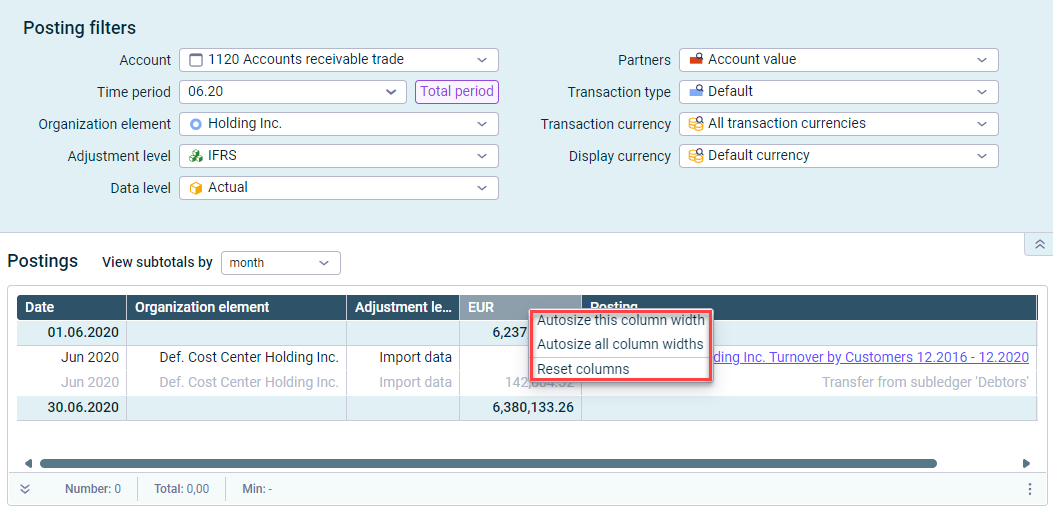 Option to adjust the column width
Option to adjust the column width
Flexible Separating Lines in Journals
The vertical separating line in journals can now be extended to the left or right to display the structure and name of the respective elements completely:
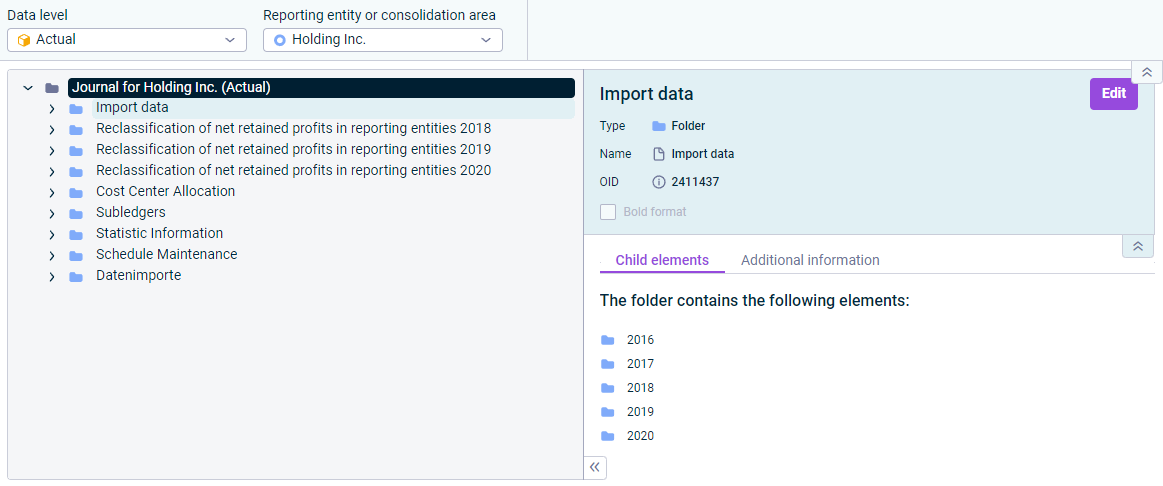 Flexible separating lines in journals
Flexible separating lines in journals