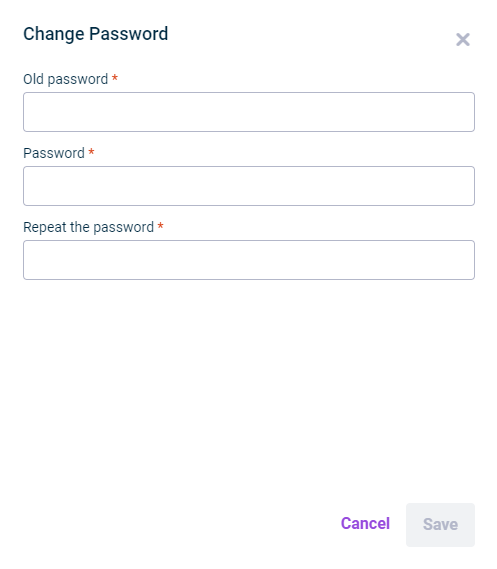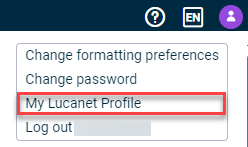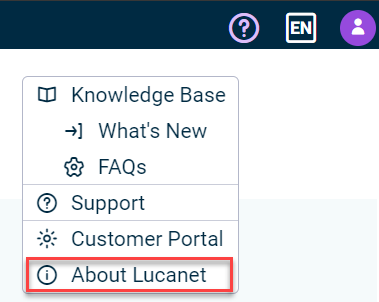Functions in the Lucanet CFO Solution Platform
Last modified on 2024-08-28
Overview
The Lucanet CFO Solution Platform offers a wide range of functions to make your day-to-day work easier. For instance, you can change the language of the user interface and the data model, configure the date and number format, or change your password.
The following functions are available to you:
- Go to the top bar and click the name of the language in which the user interface is currently being displayed.
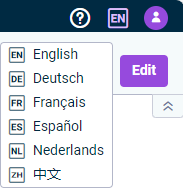 Option for changing the user interface language
Option for changing the user interface language
- Choose the desired language in the displayed menu.
- Open the Consolidation & Financial Planning menu and click on the name of the language in which the data model is currently being displayed.
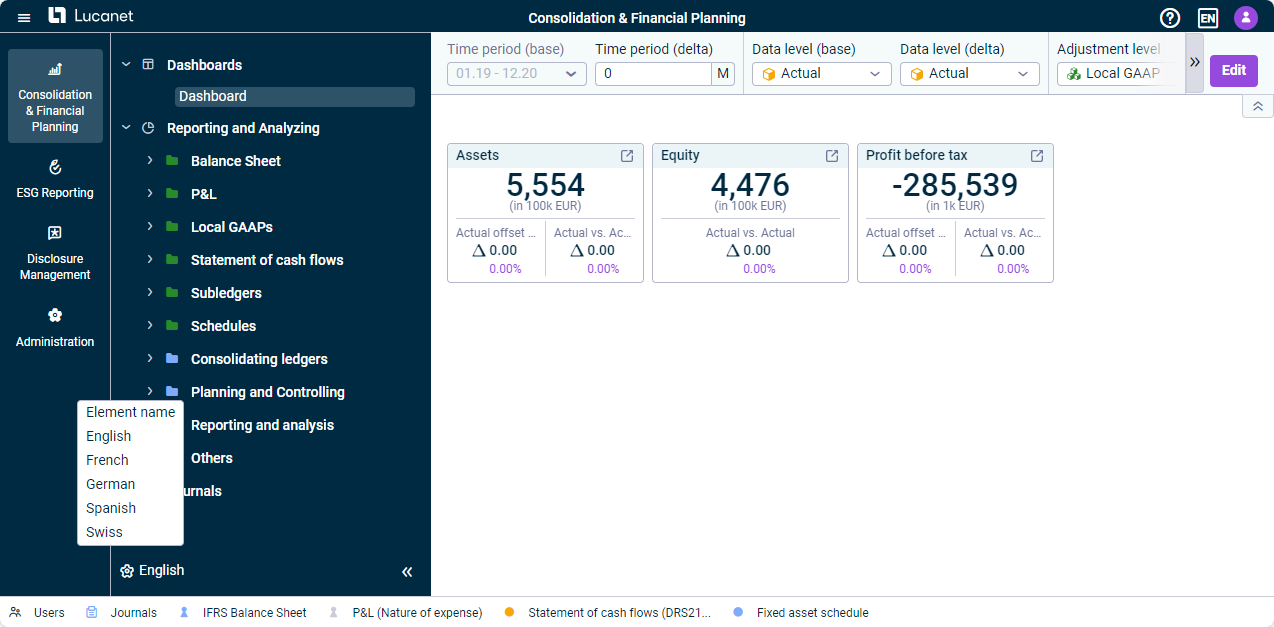 Option for changing the data model language
Option for changing the data model language
- Choose the desired language in the displayed menu.
- Go to the right of the top bar and click on your profile.
- Select Change formatting preferences from the menu.
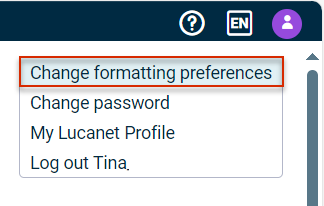
'Change formatting preferences' option in the top bar of the Lucanet Cloud Platform - The Change Formatting Preferences dialog is displayed as follows:
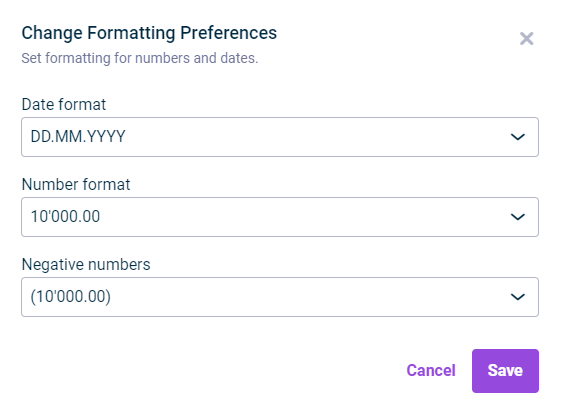
Dialog 'Change Formatting Preferences'
- In the menu or the tree view, select the element you want to create a quick access for.
- Choose Add to Quick Access Bar from the context menu.
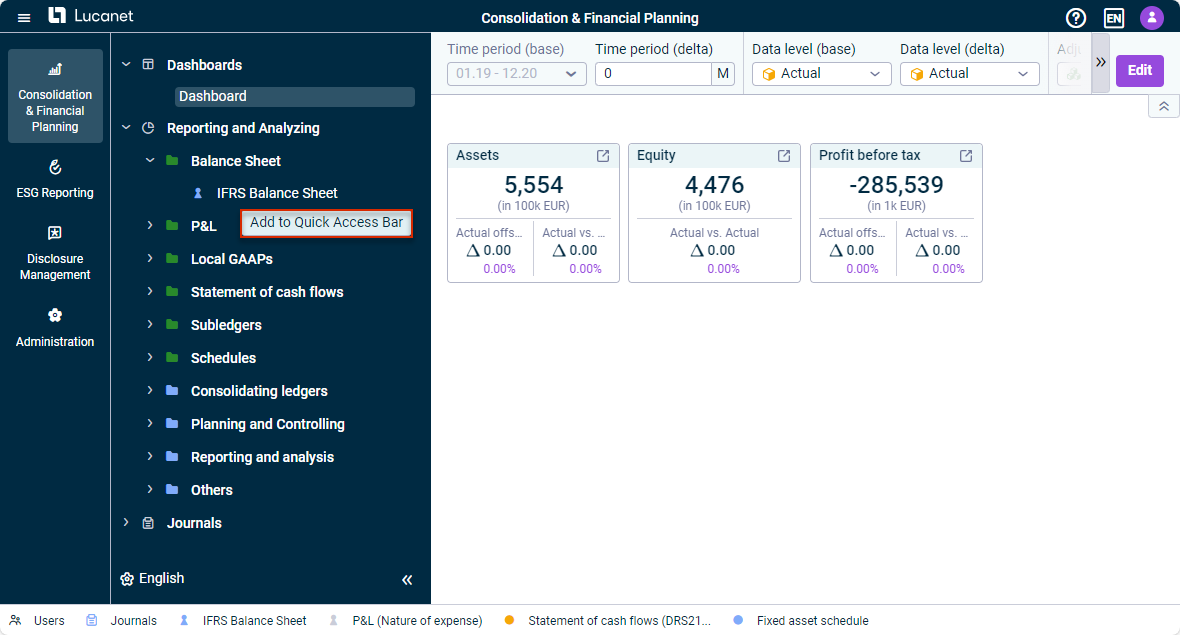 Option for creating a quick access
Option for creating a quick access
When the access permissions for a user are changed, the quick accesses will be shown or hidden accordingly. The quick accesses only work for the solutions and workspaces to which the user has access.